Canvas Getting Started
Canvas is the World's Fastest-Growing Learning Management Platform. Canvas streamlines all the digital tools and content that teachers and students love, for a simpler and more connected learning experience.
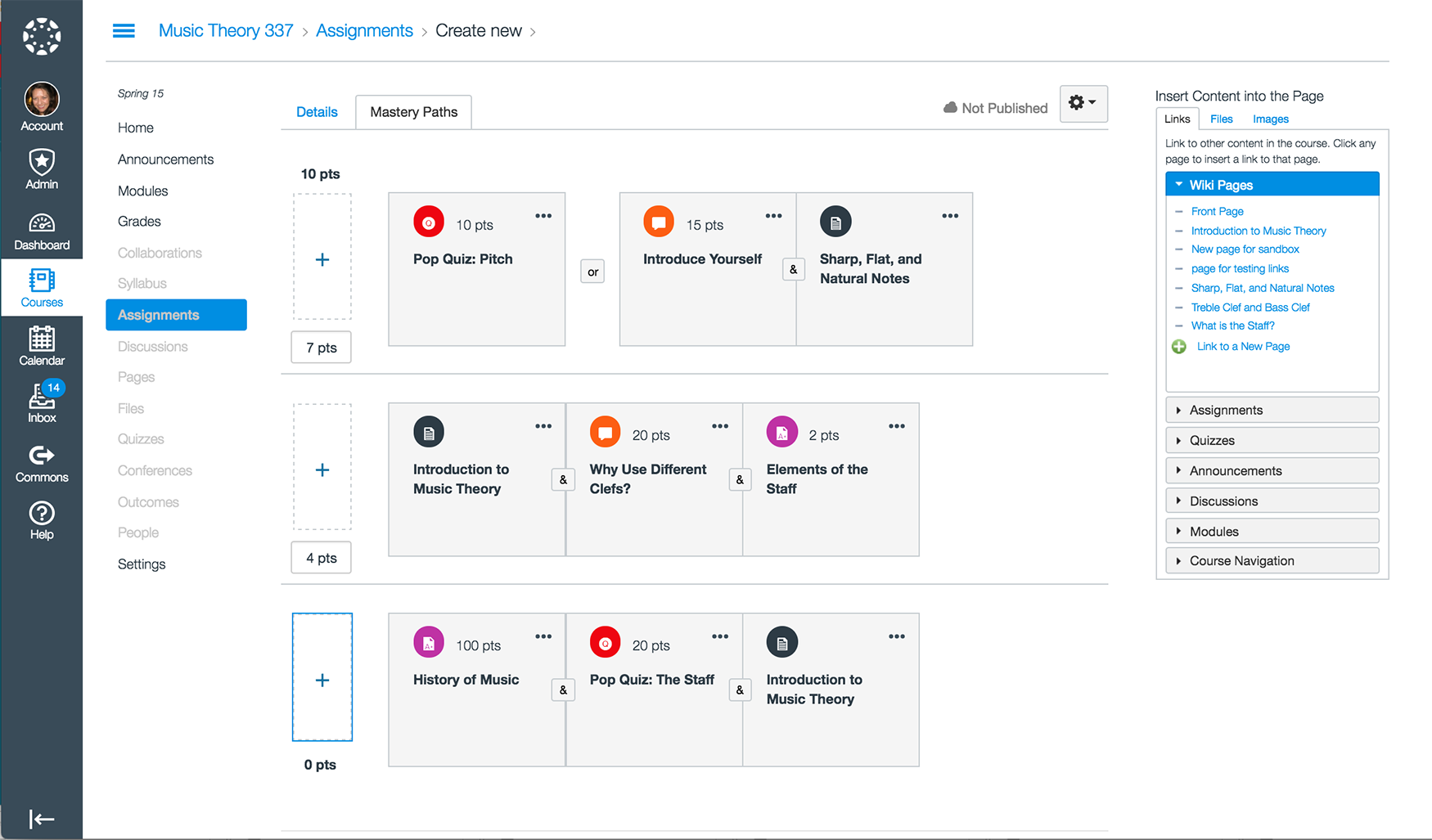
If you have installed Websoft9 Canvas, the following steps is for your quick start
Preparation
- Get the Internet IP of your Server on Cloud
- Check your Inbound of Security Group Rule of Cloud Console to ensure the TCP:80 is allowed
- Get default username and password of Canvas
- Complete Five steps for Domain if you want to use Domain for Canvas.
Canvas Initialization
Steps for you
-
Using local Chrome or Firefox to visit the URL http://DNS or http://Internet IP, you can see login page
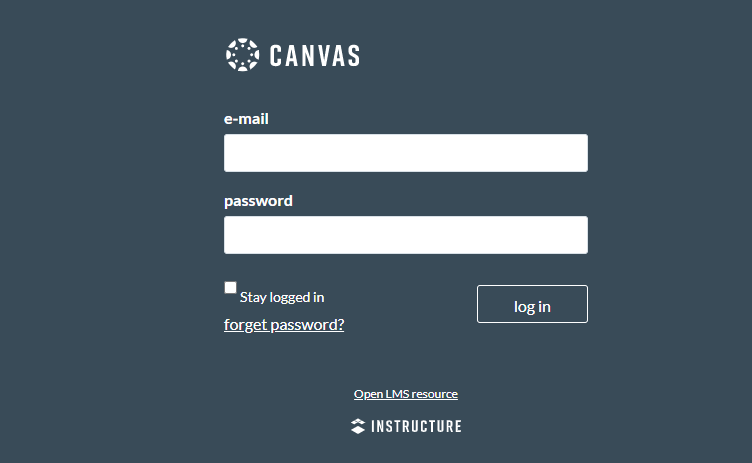
-
Log in to Canvas console(Don't have password?)
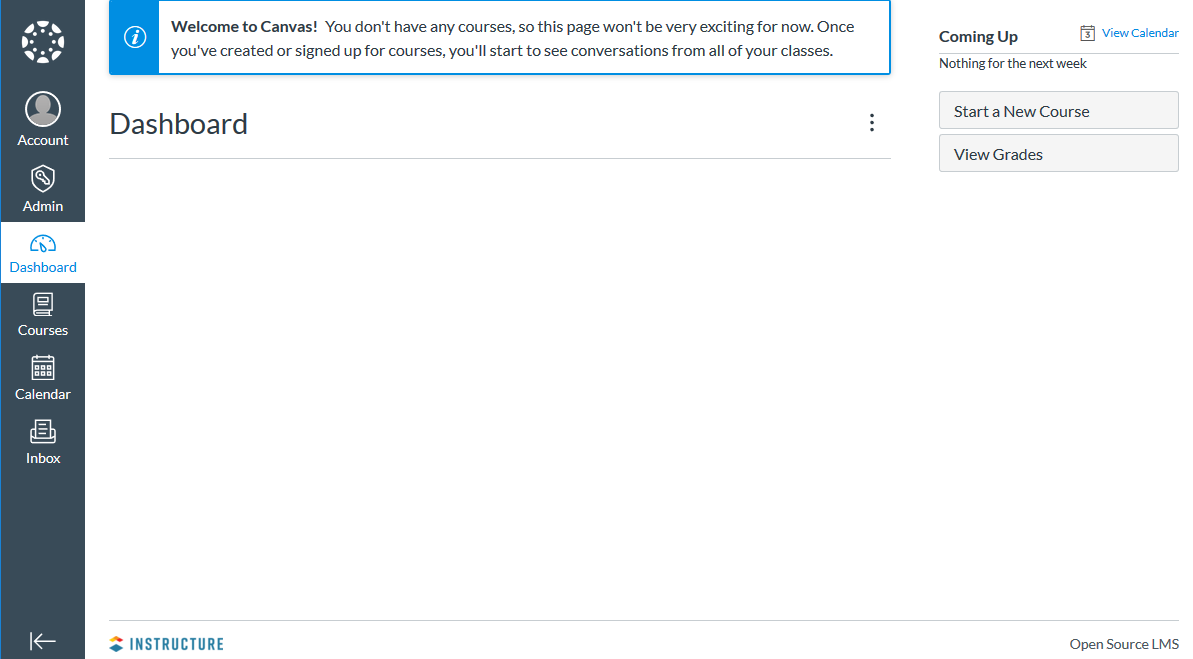
-
Open:【Admin】>【Settings】>【Account Settings】to set your language
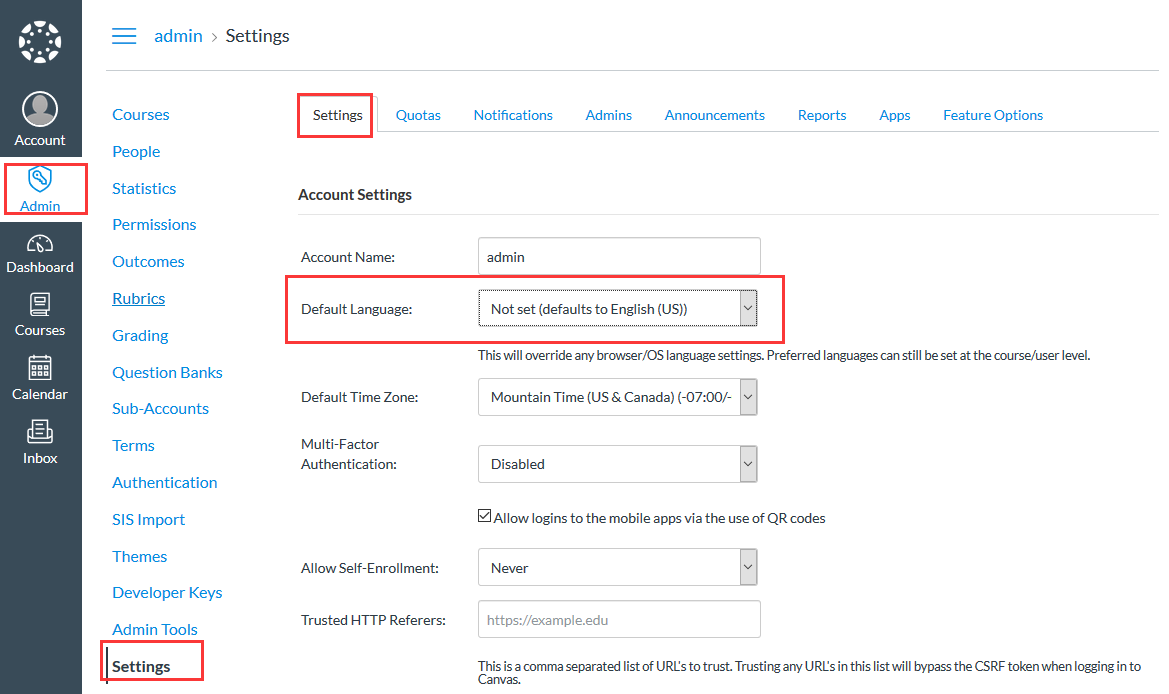
-
Open:【Account】>【Settings】>【Edit Settings】 to modify the default email and password
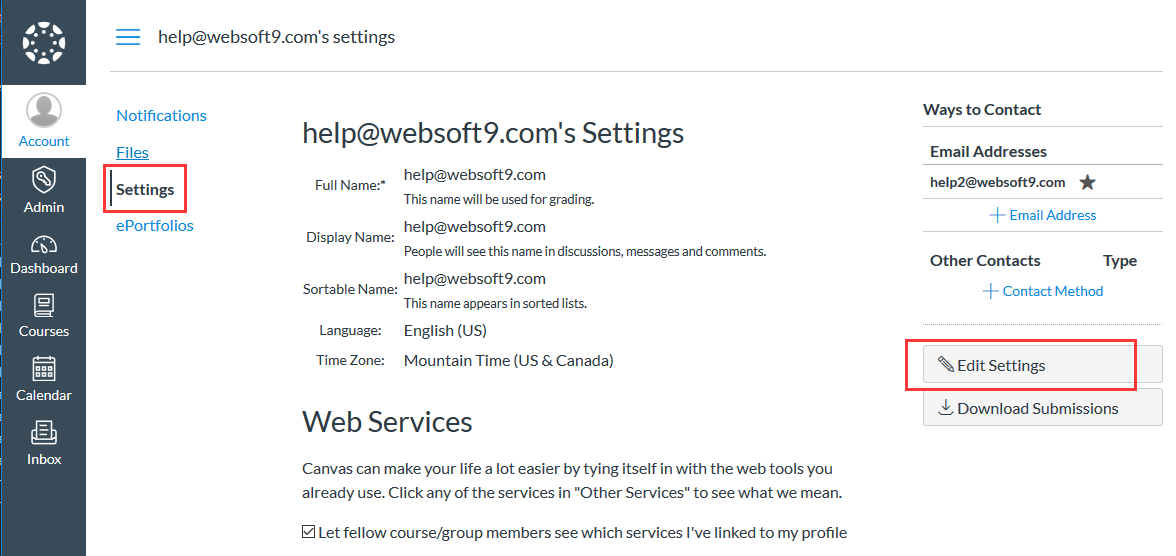
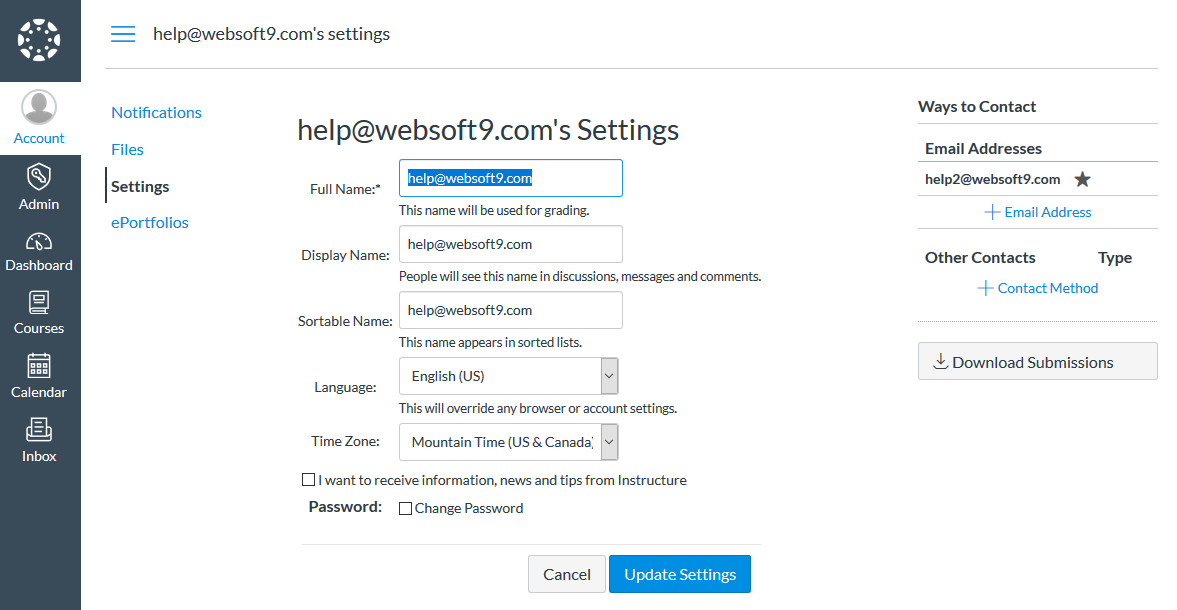
-
开放注册:【管理员】>【身份验证设置】>【提供者】开放教师和学生注册
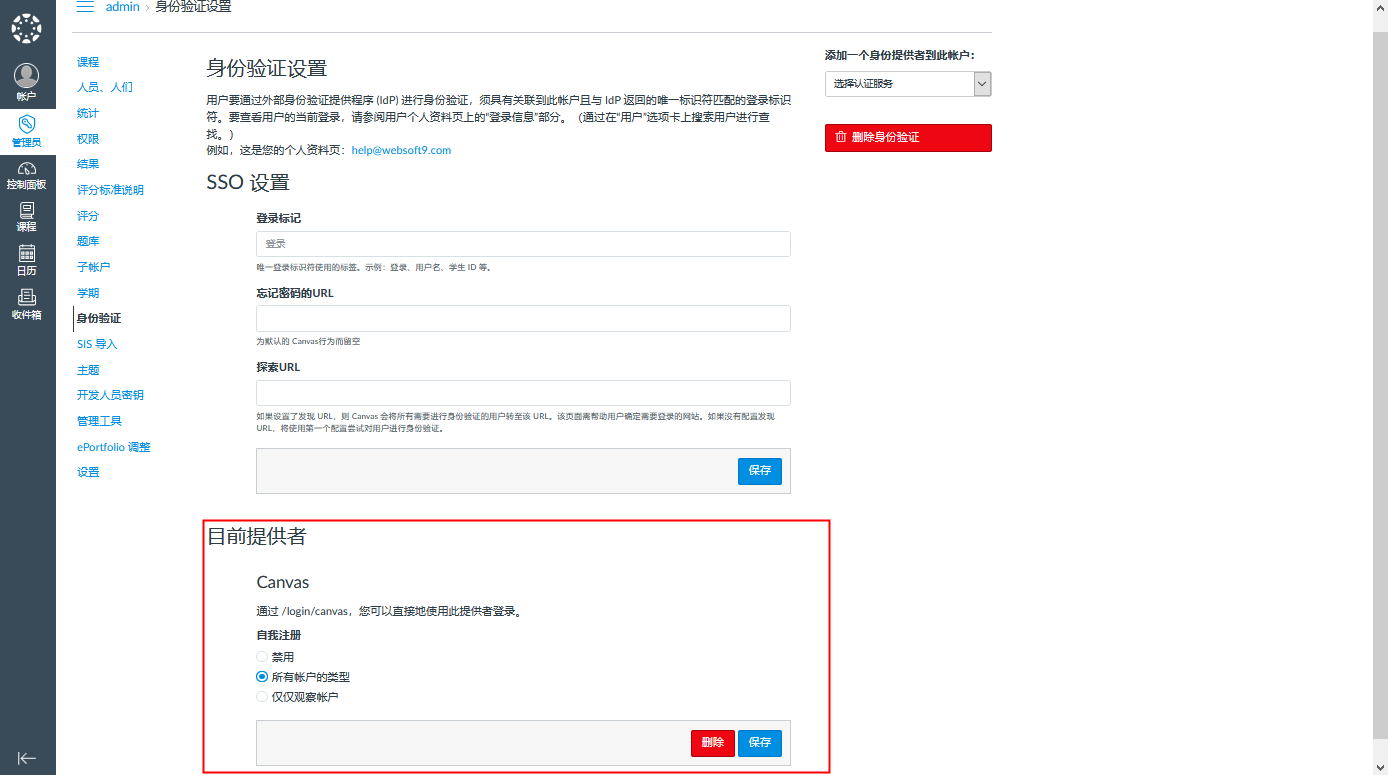
More useful Canvas guide, please refer to Canvas Guides
Having trouble?
Below is for you to solve problem, and you can contact Websoft9 Support or refer to Troubleshoot + FAQ to get more.
Canvas very slowly?
Canvas need very high configuration of Server, minimal: 2 vCPU and 8G memory
Canvas QuickStart
下面以 使用 Canvas 构建学习管理系统 作为一个任务,帮助用户快速入门:
Canvas Setup
重置 Canvas 至初始状态
Init Canvas
You may init Canvas if you can't recover your administrator password by email
Use SSH to connect Server, run the follow sample commands, you can recover your account and password to: [email protected]/websoft9
export RAILS_ENV=production
export [email protected]
export CANVAS_LMS_ADMIN_PASSWORD=websoft9
export CANVAS_LMS_ACCOUNT_NAME=admin
export CANVAS_LMS_STATS_COLLECTION=opt_in
cd /data/wwwroot/canvas; bundle exec rake db:initial_setup
Init Canvas will delete all your history data in your database
Configure SMTP
-
Get SMTP related parameters in the mailbox management console
-
Use SFTP or SSH to modify the email configuration file on your Server: /data/wwwroot/canvas/config/outgoing_mail.yml
production:
address: smtp.sendgrid.net
port: 465
user_name: websoft9smpt
password: #fdfwwBJ8f
authentication: plain # plain, login, or cram_md5
domain: smtp.sendgrid.net
outgoing_address: sendgrid.net
default_name: Instructure CanvasIf you can't receive email, try to modify the item
authentication: plaintoauthentication: login -
Complete the Canvas Domain name configuration and make sure it's successful
Domain is very important, if you don't configure Domain for Canvas, the links can't be opened in the email send to user. If you don't configure SSL for canvas, there may have security reminder when you click the links
-
Restart Apache service
systemctl restart apache
DNS Additional Configure(Modify URL)
如果 Canvas 需要更换域名,除 Canvas 配置文件之外,还需修改 Canvas 根目录下 .htaccess 中域名有关的值。
Install plugin
通过BigBlueButton为例,步骤如下:
-
登陆 Canvas 站点
-
通过URL:http://域名/plugins 或 http://服务器公网IP/plugins, 进入插件选择页面
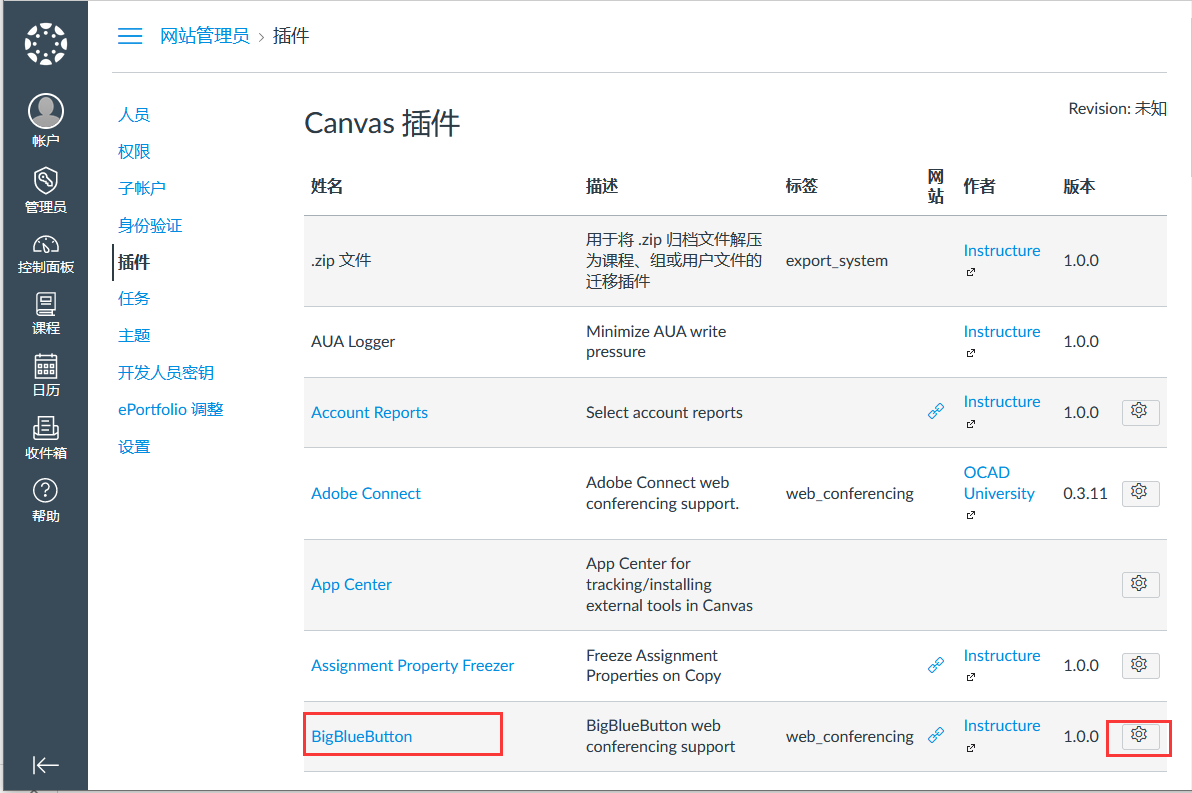
-
选择您要安装的插件,点击安装
-
在插件安装页面,去掉勾选【禁用此插件】,输入相关引导信息,点击【申请】
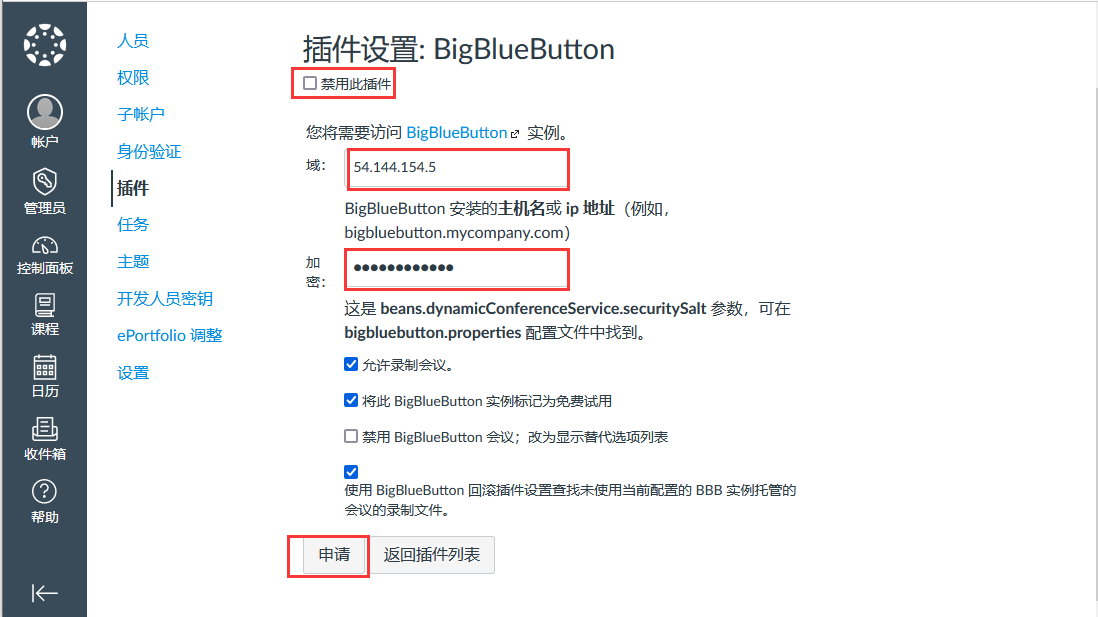
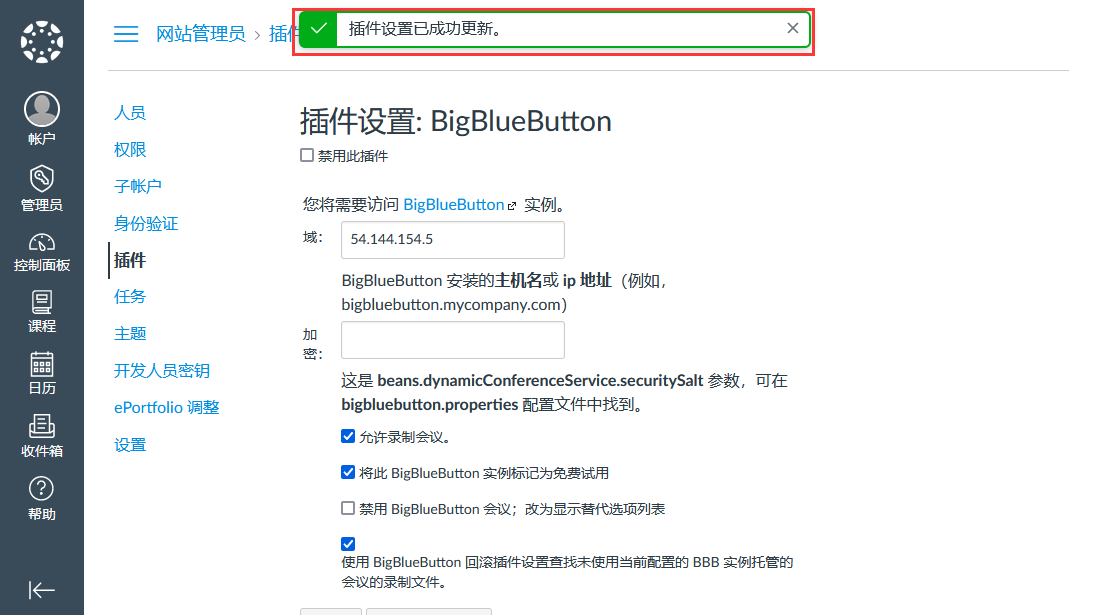
-
安装插件前后,页面已经发生变化(课程中追加了BigBlueButton对应的会议功能)
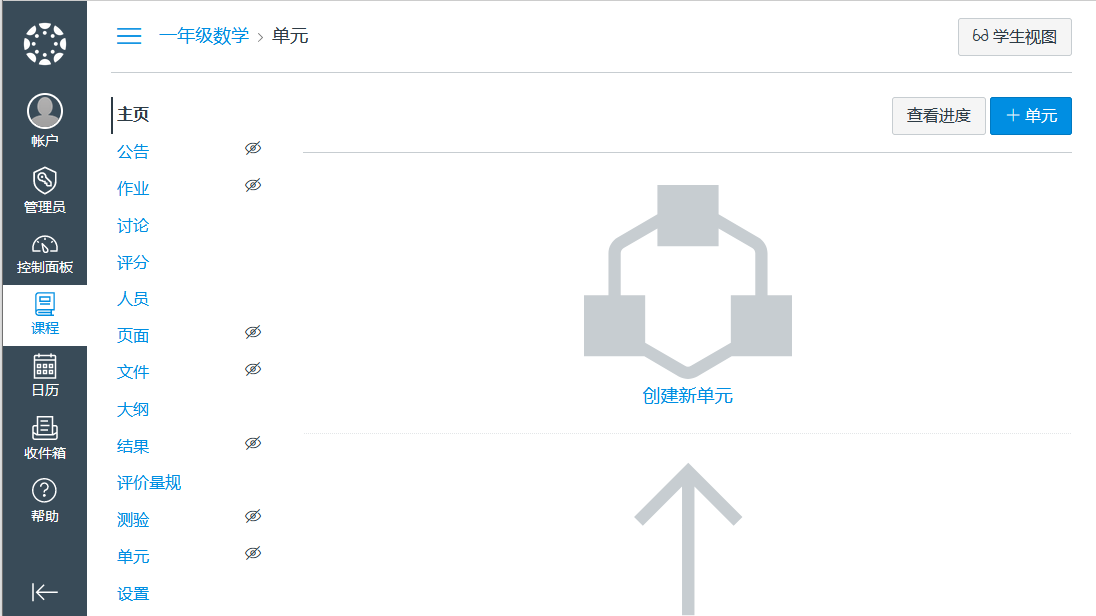
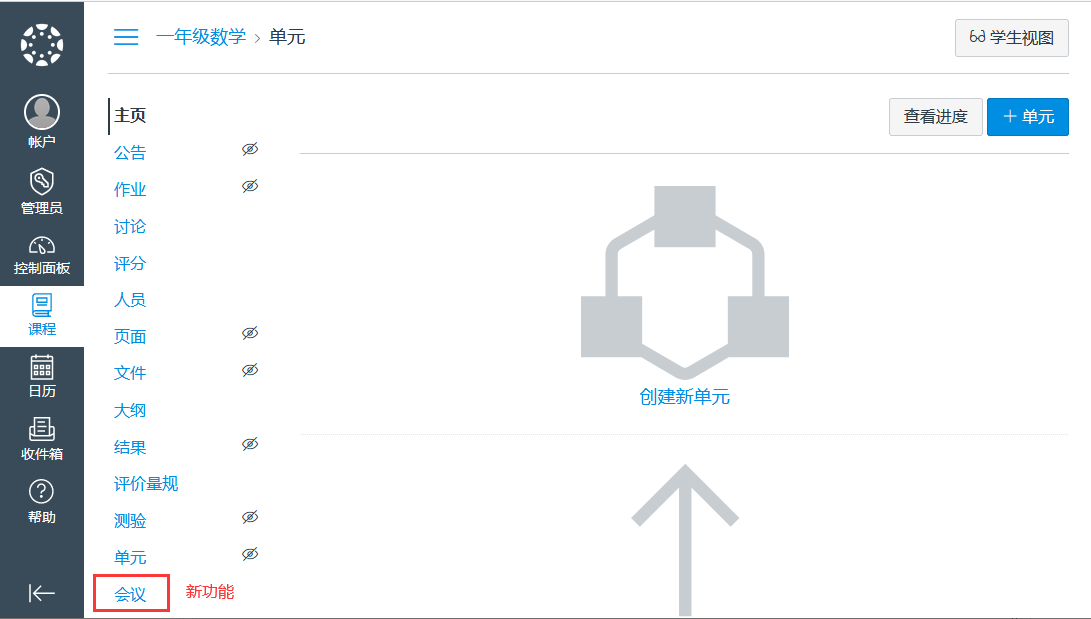
Reference sheet
The below items and General parameter sheet is maybe useful for you manage Canvas
通过运行docker ps,可以查看到 Canvas 运行时所有的 Container:
CONTAINER ID IMAGE COMMAND CREATED STATUS PORTS NAMES
Path
Canvas installation directory: /data/wwwroot/canvas
Canvas logs directory: /data/wwwroot/canvas/log
Canvas configuration directory: /data/wwwroot/canvas/config
Canvas 域名配置文件:/data/wwwroot/canvas/config/domain.yml
Canvas 域名配置文件:/data/wwwroot/canvas/config/outgoing_mail.yml
Port
| Port | Use | Necessity |
|---|---|---|
| 80 | HTTP to visit Canvas | Optional |
| 443 | HTTPS to visit Canvas | Optional |
| 9090 | PostgreSQL web GUI tool | Optional |
| 5432 | PostgreSQL server | Optional |
Version
控制台查看
Service
# Canvas
sudo systemctl start | stop | restart | status apache
# Canvas Job
sudo systemctl start | stop | restart | status canvas-init
CLI
Canvas provide some useful scripts in the directory: /data/wwwroot/canvas/script
Passenger cli: passenger