Magento Getting Started
Magento is a Commerce Platform,it is the most popular commerce platform in the world, with more than 250,000 merchants around the globe selling more and driving innovation. Just check out our customer stories to find out how the Magento Advantage really works.

If you have installed Websoft9 Magento, the following steps is for your quick start
Preparation
- Get the Internet IP on your Cloud Platform
- Check you Inbound of Security Group Rule of Cloud Console to ensure the TCP:80 is allowed
- Get default username and password of Magento
- Complete Five steps for Domain if you want to use Domain for Magento
Magento Initialization
Steps for you
The latest Magento has used the CLI to complete the installation wizard, so you can use it directly:
-
Using local browser visit the URL http://DNS or http://Server's Internet IP, enter to Magento Mall home page
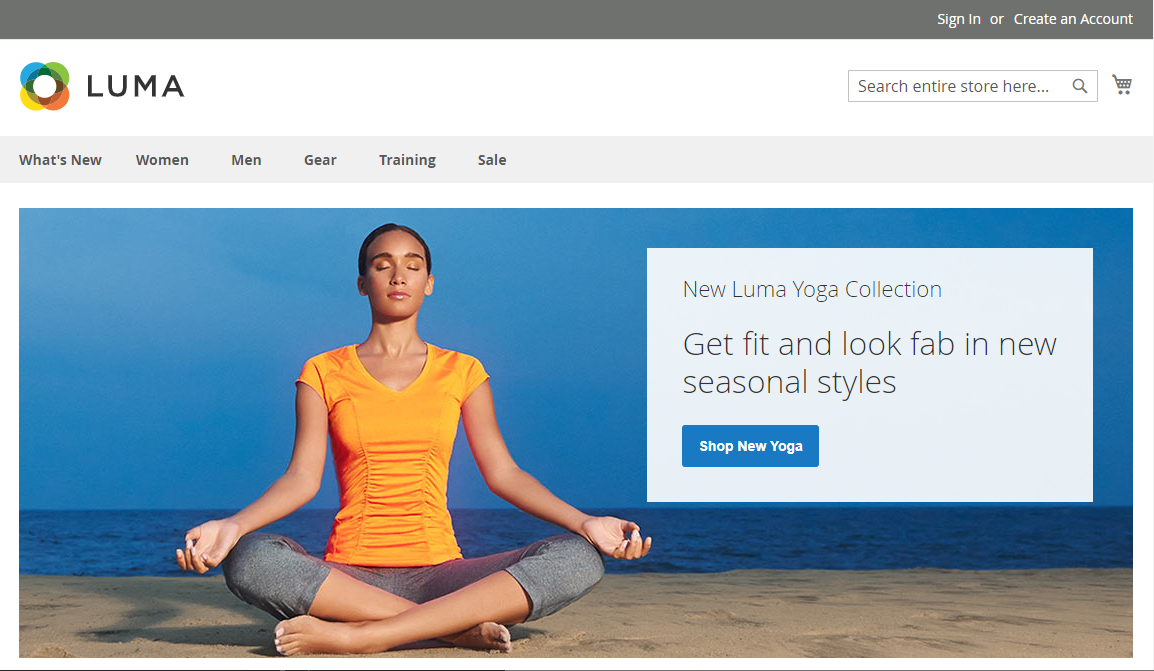
-
Using local browser visit the URL http://DNS or http://Server's Internet IP/admin, enter to login interface
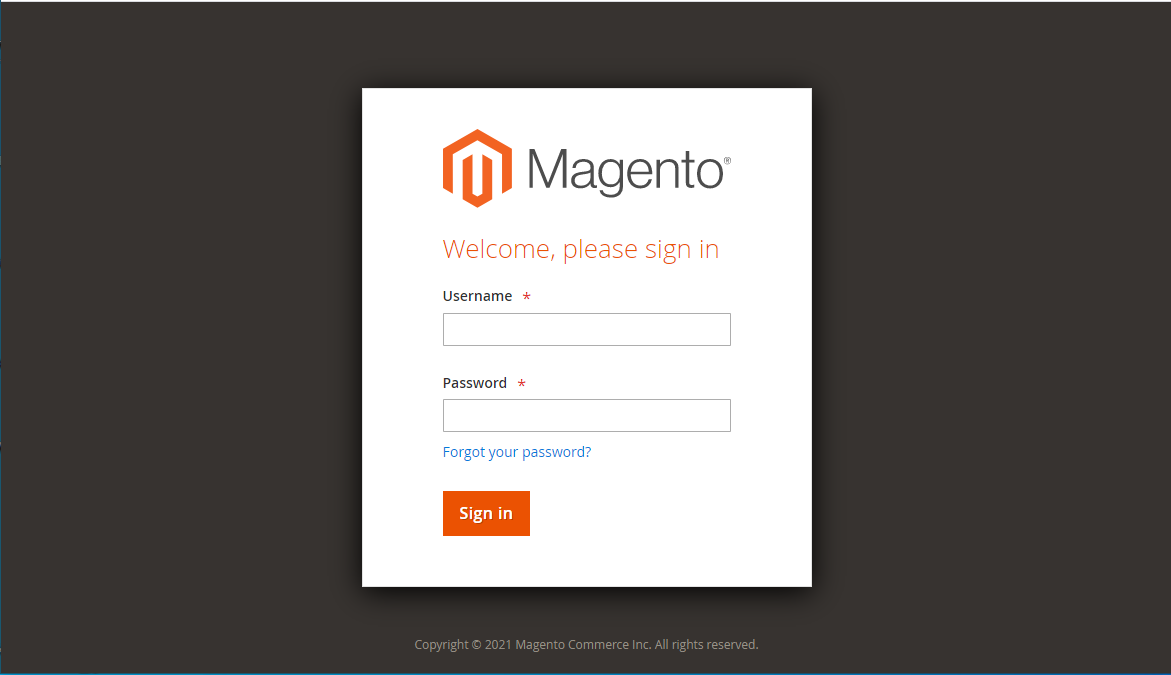
-
Login it to Magento console (Don't know password?)
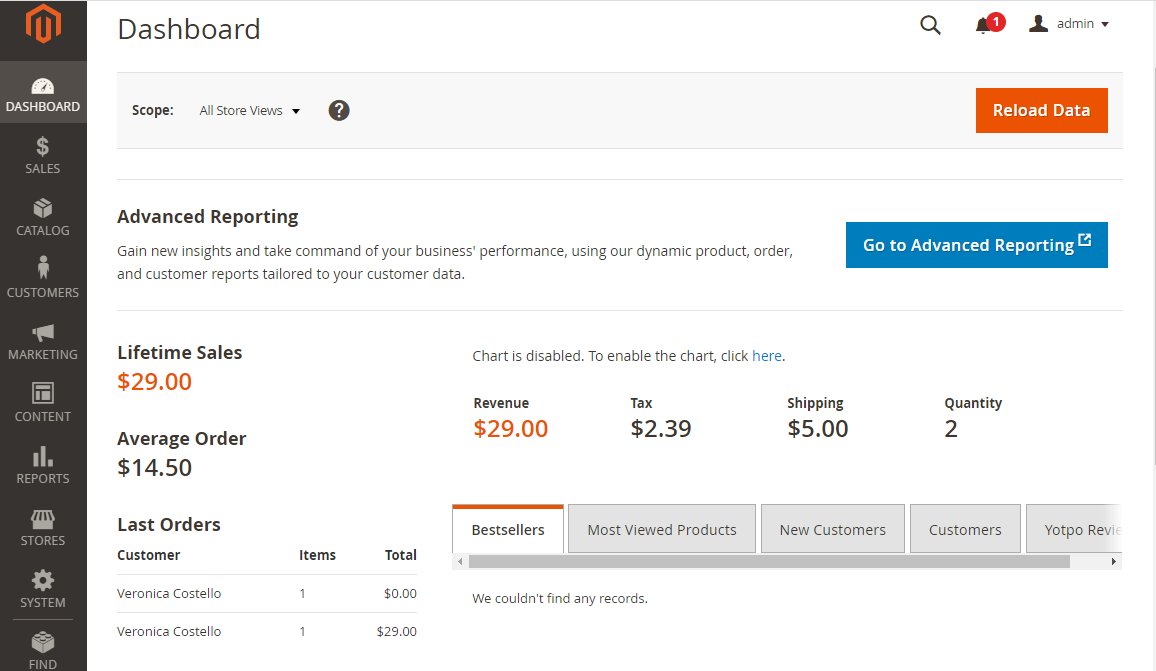
Refer to Magento Docs to get more details
Having trouble?
Below is for you to solve problem, and you can contact Websoft9 Support or refer to Troubleshoot + FAQ to get more.
Can I use Cloud database for Magento?
Yes, Use the following command to replace Magento's database.
magento setup:config:set --db-host=DB-HOST --db-name=DB-NAME --db-user=DB-USER --db-engine=DB-ENGINE --db-password=DB-PASSWORD
Magento QuickStart
Magento Setup
Magento install modules
Below is the methods for you installing modules online
- Make sure your Magento is Linking Marketplace
- Search the modules on Marketplace, 【buy】it and【Install】 it
- Log in your Magento, open【SYSTEM】>【Web Setup Wizard】>【System Configration】
- On the left memu, click 【EXTENSION MANAGER】>【Refresh】, synchronize the your purchase to your Magento, then【Review and Install】 it
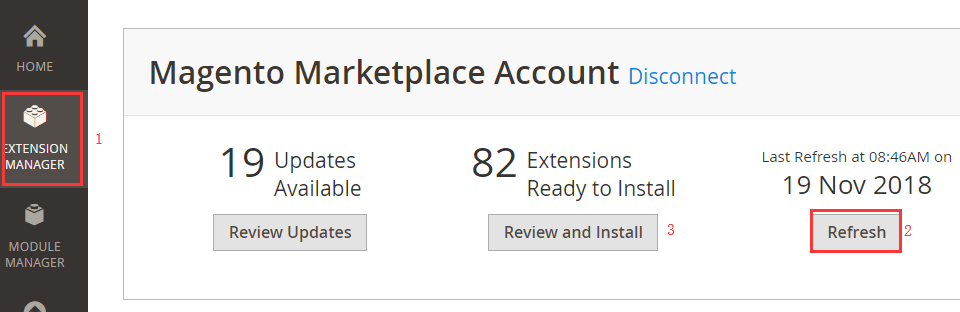
Refresh not always successful, so please Refresh it repeatedly
- Select the modules in the catalog and install it
- Magento will check the system environment before installation
- If installation is very slowly and have error, please refer to Troubleshooting
Link Magento Marketplace
Completed installation of Magento, suggest you make your Magento system link Magento's Marketplace. Once you have linked it, you can use many resourses on Marketplace.
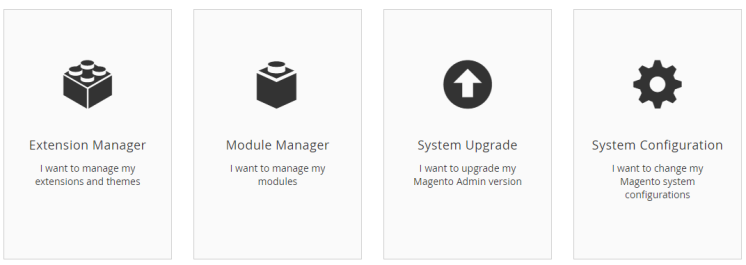
-
Log in to Magento's Marketplace, create your Access Key from My Profile setting
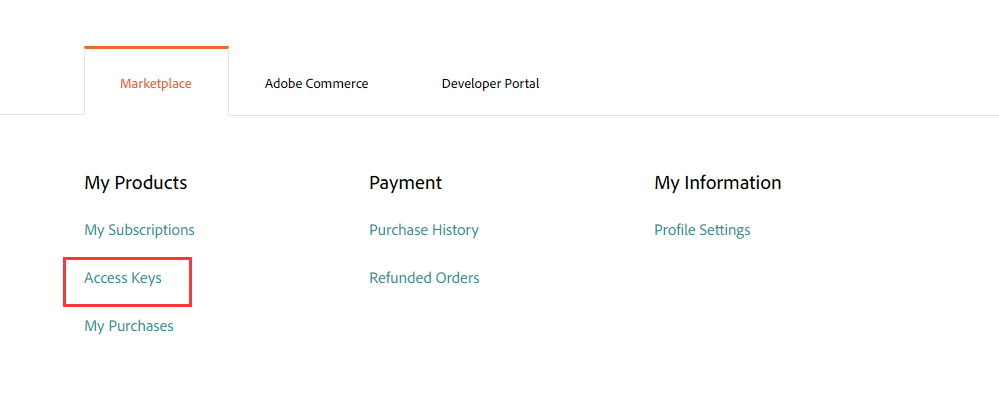
-
Save Access Key
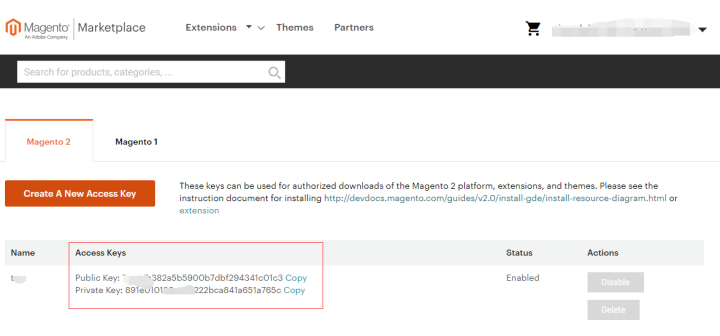
-
Log in to the Magento server using SSH and go to the root directory '/data/wwwroot/magento' ,Paste the access keys in your auth.json file
{
"http-basic": {
"repo.magento.com": {
"username": "7023803e7e",
"password": "e1e52894a5b"
}
}
}
- Then, you can use the resources of Marketplace online
Magento set language
- Download language package
- Set language for Magento front page: go to Stores > Configuration > General > Local
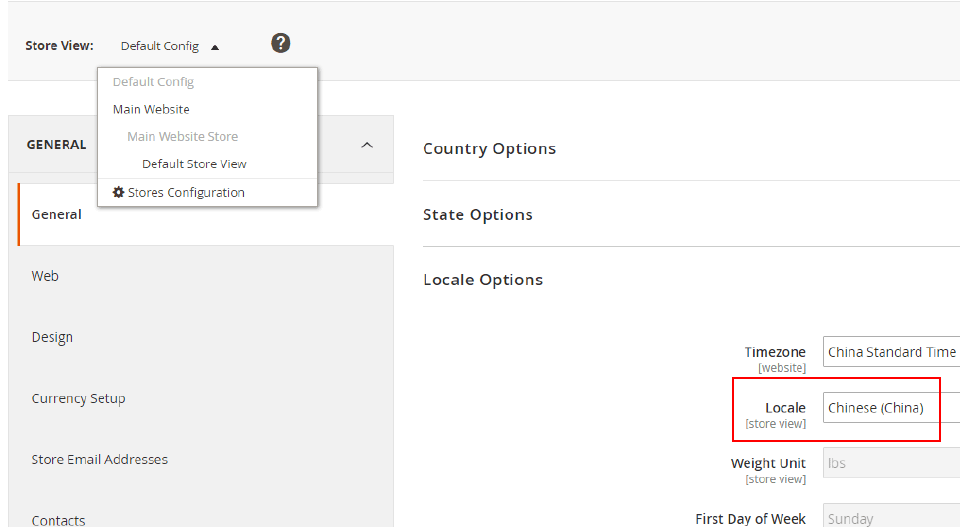
- Set language for Magento backend page: go to Account Setting > Interface Local
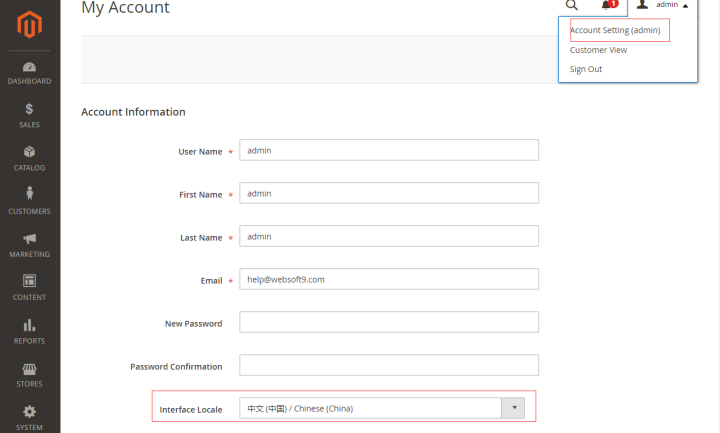
Magento Cache
Cache is a important function for Magento
- Log in Magento, go to【System】>【Tools】> 【Cache Management】
- Select items
- Click 【Flush Magento Cache】and【Flush Cache Storage】to start
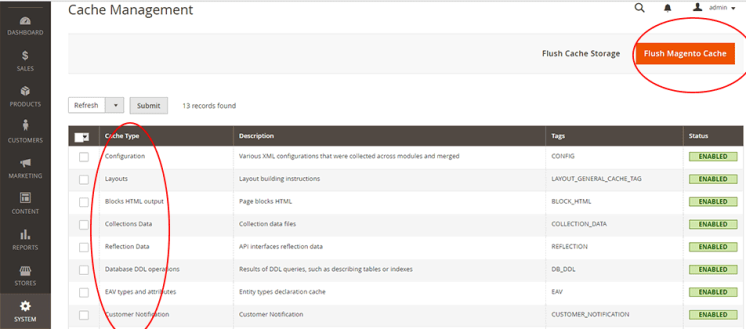
- You can cancel cache from here
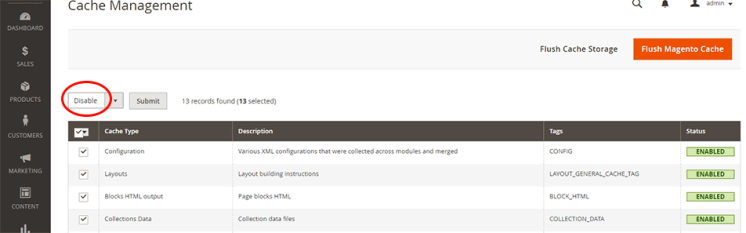
SMTP
Sending mail is a common feature for Magento. With a large number of users' practice and feedback, only one way is recommended, that is, using the third-party SMTP service to send the email.
Do not try to install Sendmail or other Mail server software on your Cloud Server for sending mail, because it has great difficulty in maintenance.
Taking SendGrid's SMTP Service as an example, refer to the following steps to configure sending mail:
-
Log in SendGrid console, and prepare your SMTP settings.
SMTP host: smtp.sendgrid.net
SMTP port: 25 or 587 for unencrypted/TLS email, 465 for SSL-encrypted email
SMTP Authentication: must be checked
SMTP Encryption: must SSL
SMTP username: websoft9smtp
SMTP password: #fdfwwBJ8f -
Make sure your Magento is linking Magento's Marketplace
-
Connect Server, use below commands for installing Magento SMTP module
docker exec -it magento bash #Enter into Magento docker container
cd /bitnami/magento/
composer require mageplaza/module-smtp
php bin/magento setup:upgrade
php bin/magento setup:di:compileIf you don't want to use command, you can buy it from Marketplace and install it
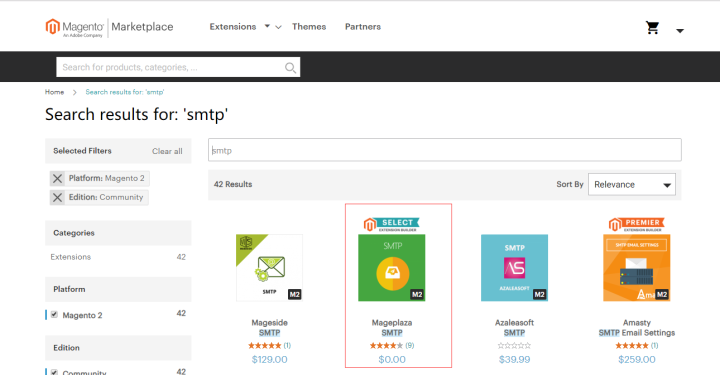
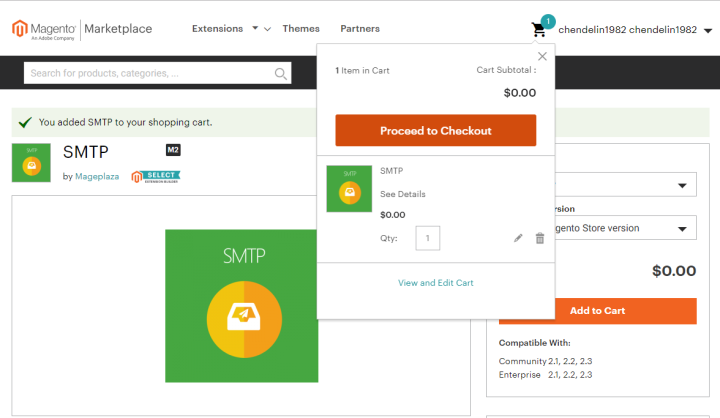
-
Log in Magento backend, configure SMTP
-
Click STORES and select Configuration in the right menu;
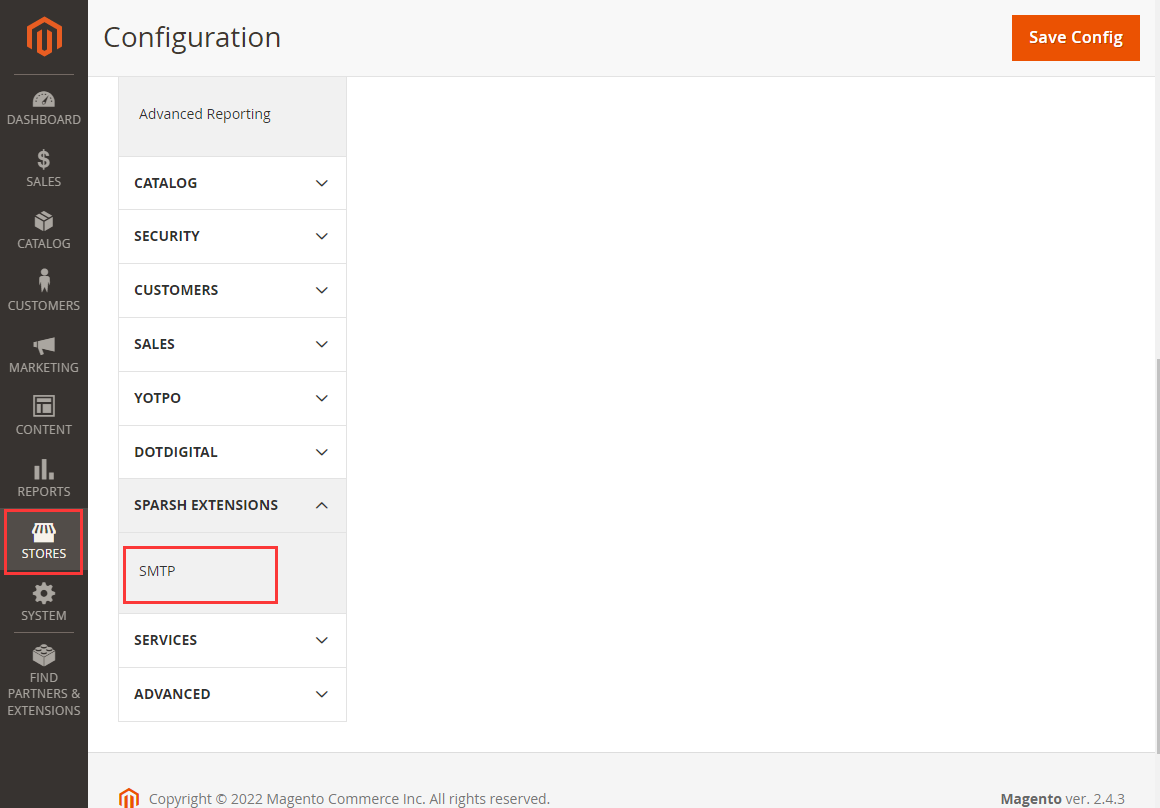
-
Setting details
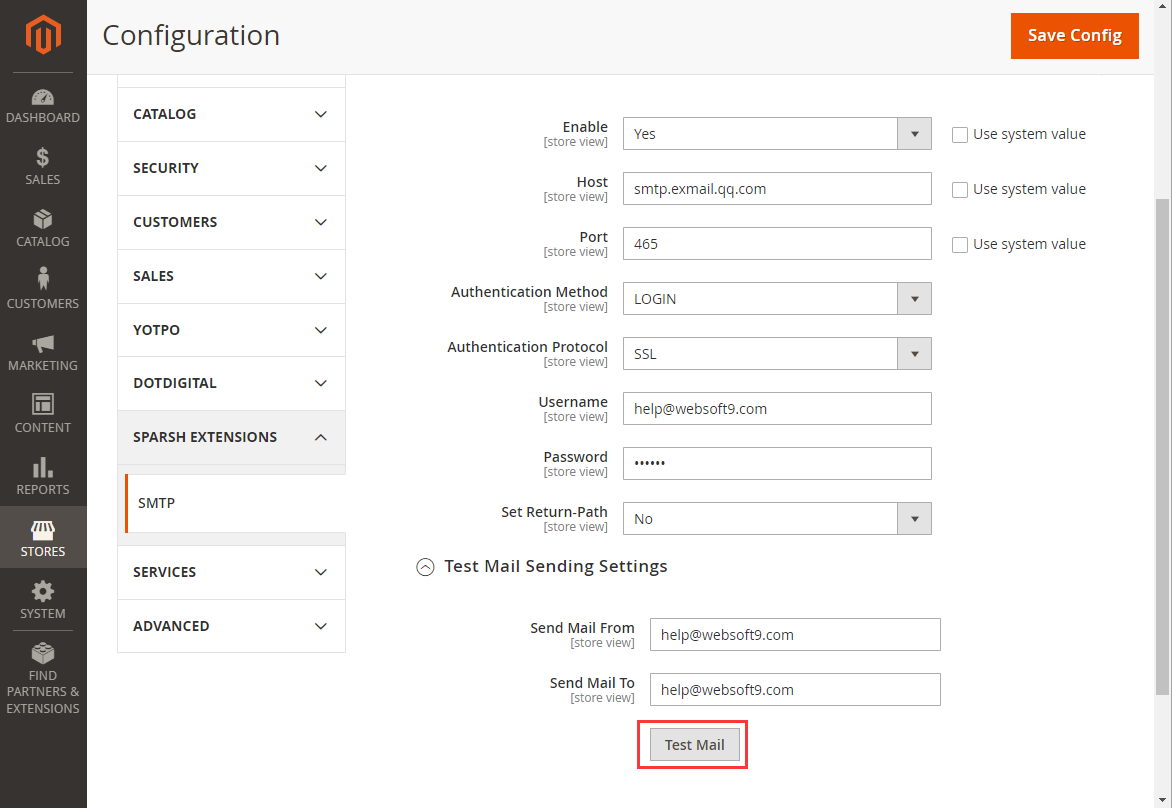
-
-
Log in Magento backend, set send from and send to Email address
- Click [STORES]-[Configuration]-[Store Email Addresses] to start settings
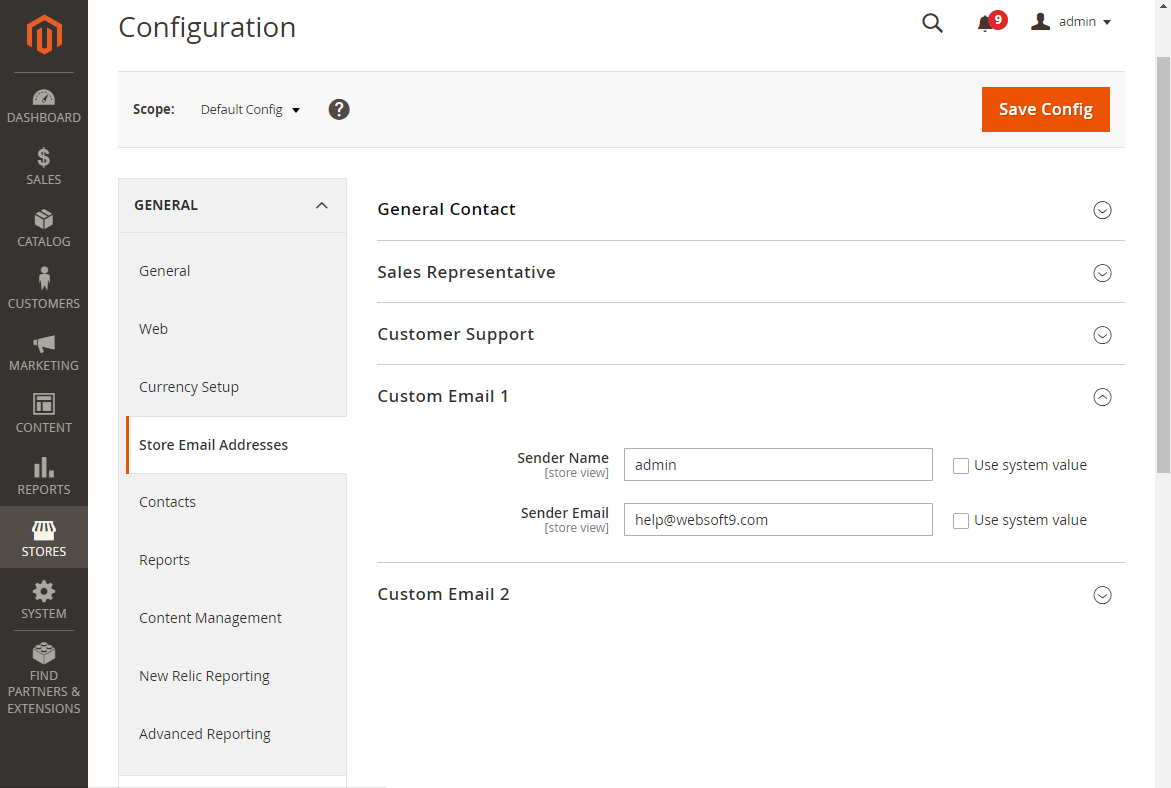
- Click [STORES]-[Configuration]-[Store Email Addresses] to start settings
More SMTP Service(Gmail, Hotmail, QQ mail, Yahoo mail, SendGrid and so on) settings or Issues with SMTP, please refer to Websoft9's SMTP Guide
DNS Additional Configure(Modify URL)
Complete Five steps for Domain ,Set the URL for Magento :
Connect to server via SSH and run CLI commands to configure parameters
docker exec -it magento bash #Enter into Magento docker container
cd /bitnami/magento/
php bin/magento config:set web/unsecure/base_url http://www.mydomain.com/
php bin/magento config:set web/secure/base_url http://www.mydomain.com/
HTTPS extra settings
Standard HTTPS Configuration Once complete, you also need to run the following CLI command to configure:
docker exec -it magento bash #Enter into Magento docker container
cd /bitnami/magento/
php bin/magento setup:store-config:set --use-secure=1 --use-secure-admin=1 --base-url-secure="https://www.yourdomain.com/"
php bin/magento cache:flush
Reference sheet
The below items and General parameter sheet is maybe useful for you manage Magento
Run docker ps command, view all Containers when Magento is running:
CONTAINER ID IMAGE COMMAND CREATED STATUS PORTS NAMES
Path
Magento installation directory: /data/apps/magento
Magento data directory: /data/apps/magento/data
The Magento configuration file contains database connection information, and the MySQL database account password has been changed, which also needs to be changed here
Port
| Port | Use | Necessity |
|---|---|---|
| 3306 | Remote connect MySQL | Optional |
| 80 | HTTP requests for Magento | Required |
| 443 | HTTPS requests Magento | Optional |
Version
sudo docker exec -it magento magento -V
Service
docker start | stop | restart magento
CLI
$ /data/wwwroot/magento/bin/magento list
Magento CLI 2.4.2
Usage:
command [options] [arguments]
Options:
-h, --help Display this help message
-q, --quiet Do not output any message
-V, --version Display this application version
--ansi Force ANSI output
--no-ansi Disable ANSI output
-n, --no-interaction Do not ask any interactive question
-v|vv|vvv, --verbose Increase the verbosity of messages: 1 for normal output, 2 for more verbose output and 3 for debug
Available commands:
help Displays help for a command
list Lists commands
admin
admin:user:create Creates an administrator
admin:user:unlock Unlock Admin Account
app
app:config:dump Create dump of application
app:config:import Import data from shared configuration files to appropriate data storage
app:config:status Checks if config propagation requires update
braintree
braintree:migrate Migrate stored cards from a Magento 1 database
cache
cache:clean Cleans cache type(s)
cache:disable Disables cache type(s)
cache:enable Enables cache type(s)
cache:flush Flushes cache storage used by cache type(s)
cache:status Checks cache status
catalog
catalog:images:resize Creates resized product images
catalog:product:attributes:cleanup Removes unused product attributes.
cms
cms:wysiwyg:restrict Set whether to enforce user HTML content validation or show a warning instead
config
config:sensitive:set Set sensitive configuration values
config:set Change system configuration
config:show Shows configuration value for given path. If path is not specified, all saved values will be shown
cron
cron:install Generates and installs crontab for current user
cron:remove Removes tasks from crontab
cron:run Runs jobs by schedule
customer
customer:hash:upgrade Upgrade customer's hash according to the latest algorithm
deploy
deploy:mode:set Set application mode.
deploy:mode:show Displays current application mode.
dev
dev:di:info Provides information on Dependency Injection configuration for the Command.
dev:profiler:disable Disable the profiler.
dev:profiler:enable Enable the profiler.
dev:query-log:disable Disable DB query logging
dev:query-log:enable Enable DB query logging
dev:source-theme:deploy Collects and publishes source files for theme.
dev:template-hints:disable Disable frontend template hints. A cache flush might be required.
dev:template-hints:enable Enable frontend template hints. A cache flush might be required.
dev:template-hints:status Show frontend template hints status.
dev:tests:run Runs tests
dev:urn-catalog:generate Generates the catalog of URNs to *.xsd mappings for the IDE to highlight xml.
dev:xml:convert Converts XML file using XSL style sheets
dotdigital
dotdigital:connector:automap Auto-map data fields
dotdigital:connector:enable Add Dotdigital API credentials and enable the connector
dotdigital:migrate Migrate data into email_ tables to sync with Engagement Cloud
dotdigital:sync Run syncs to populate email_ tables before importing to Engagement Cloud
dotdigital:task Run dotdigital module tasks on demand
downloadable
downloadable:domains:add Add domains to the downloadable domains whitelist
downloadable:domains:remove Remove domains from the downloadable domains whitelist
downloadable:domains:show Display downloadable domains whitelist
encryption
encryption:payment-data:update Re-encrypts encrypted credit card data with latest encryption cipher.
i18n
i18n:collect-phrases Discovers phrases in the codebase
i18n:pack Saves language package
i18n:uninstall Uninstalls language packages
indexer
indexer:info Shows allowed Indexers
indexer:reindex Reindexes Data
indexer:reset Resets indexer status to invalid
indexer:set-dimensions-mode Set Indexer Dimensions Mode
indexer:set-mode Sets index mode type
indexer:show-dimensions-mode Shows Indexer Dimension Mode
indexer:show-mode Shows Index Mode
indexer:status Shows status of Indexer
info
info:adminuri Displays the Magento Admin URI
info:backups:list Prints list of available backup files
info:currency:list Displays the list of available currencies
info:dependencies:show-framework Shows number of dependencies on Magento framework
info:dependencies:show-modules Shows number of dependencies between modules
info:dependencies:show-modules-circular Shows number of circular dependencies between modules
info:language:list Displays the list of available language locales
info:timezone:list Displays the list of available timezones
inventory
inventory:reservation:create-compensations Create reservations by provided compensation arguments
inventory:reservation:list-inconsistencies Show all orders and products with salable quantity inconsistencies
inventory-geonames
inventory-geonames:import Download and import geo names for source selection algorithm
maintenance
maintenance:allow-ips Sets maintenance mode exempt IPs
maintenance:disable Disables maintenance mode
maintenance:enable Enables maintenance mode
maintenance:status Displays maintenance mode status
media-content
media-content:sync Synchronize content with assets
media-gallery
media-gallery:sync Synchronize media storage and media assets in the database
module
module:config:status Checks the modules configuration in the 'app/etc/config.php' file and reports if they are up to date or not
module:disable Disables specified modules
module:enable Enables specified modules
module:status Displays status of modules
module:uninstall Uninstalls modules installed by composer
newrelic
newrelic:create:deploy-marker Check the deploy queue for entries and create an appropriate deploy marker.
queue
queue:consumers:list List of MessageQueue consumers
queue:consumers:start Start MessageQueue consumer
remote-storage
remote-storage:sync Synchronize media files with remote storage.
sampledata
sampledata:deploy Deploy sample data modules for composer-based Magento installations
sampledata:remove Remove all sample data packages from composer.json
sampledata:reset Reset all sample data modules for re-installation
security
security:recaptcha:disable-for-user-forgot-password Disable reCAPTCHA for admin user forgot password form
security:recaptcha:disable-for-user-login Disable reCAPTCHA for admin user login form
security:tfa:google:set-secret Set the secret used for Google OTP generation.
security:tfa:providers List all available providers
security:tfa:reset Reset configuration for one user
setup
setup:backup Takes backup of Magento Application code base, media and database
setup:config:set Creates or modifies the deployment configuration
setup:db-data:upgrade Installs and upgrades data in the DB
setup:db-declaration:generate-patch Generate patch and put it in specific folder.
setup:db-declaration:generate-whitelist Generate whitelist of tables and columns that are allowed to be edited by declaration installer
setup:db-schema:upgrade Installs and upgrades the DB schema
setup:db:status Checks if DB schema or data requires upgrade
setup:di:compile Generates DI configuration and all missing classes that can be auto-generated
setup:install Installs the Magento application
setup:performance:generate-fixtures Generates fixtures
setup:rollback Rolls back Magento Application codebase, media and database
setup:static-content:deploy Deploys static view files
setup:store-config:set Installs the store configuration. Deprecated since 2.2.0. Use config:set instead
setup:uninstall Uninstalls the Magento application
setup:upgrade Upgrades the Magento application, DB data, and schema
store
store:list Displays the list of stores
store:website:list Displays the list of websites
theme
theme:uninstall Uninstalls theme
varnish
varnish:vcl:generate Generates Varnish VCL and echos it to the command line
yotpo
yotpo:reset Reset Yotpo sync flags &/or configurations
yotpo:sync Sync Yotpo manually (reviews module)
yotpo:update-metadata Manually send platform metadata to Yotpo
API
Support for both REST (Representational State Transfer) and SOAP (Simple Object Access Protocol). In Magento 2, the web API coverage is the same for both REST and SOAP.
Refer to Magento API official docs