Set proxy for backend service
When you deploy an application using the Websoft9 App Store, the platform automatically generates reverse proxy-based domain bindings for your application.
For backend services that not deploy from Websoft9 App Store, you can set up proxies manually to publish them.
Websoft9 supports two types of reverse proxy services:
Prerequisites
-
Enable 80,443 port of Security Group of your server
-
Get the hostname and port of backend service
- For container service, if use network websoft9, the container_name is hostname
- For not container service, docker0 network bridge is hostname
- You need to specify the type of protocol used by the backend service, whether it's HTTP or TCP/UDP
Create HTTP/HTTPS proxy
Proxy Host is the function module for HTTP/HTTPS proxy at Websoft9 Gateway.
Add HTTP proxy (bind domain)
-
Login to Websoft9 Console, open Hosts > Proxy Hosts of Gateway
-
Click Add Proxy Host to create a proxy
-
Domain Names: One or more domains
-
Scheme: Protocol of backend service
-
Forward Hostname is backend service hostname, Forward Port is backend service port
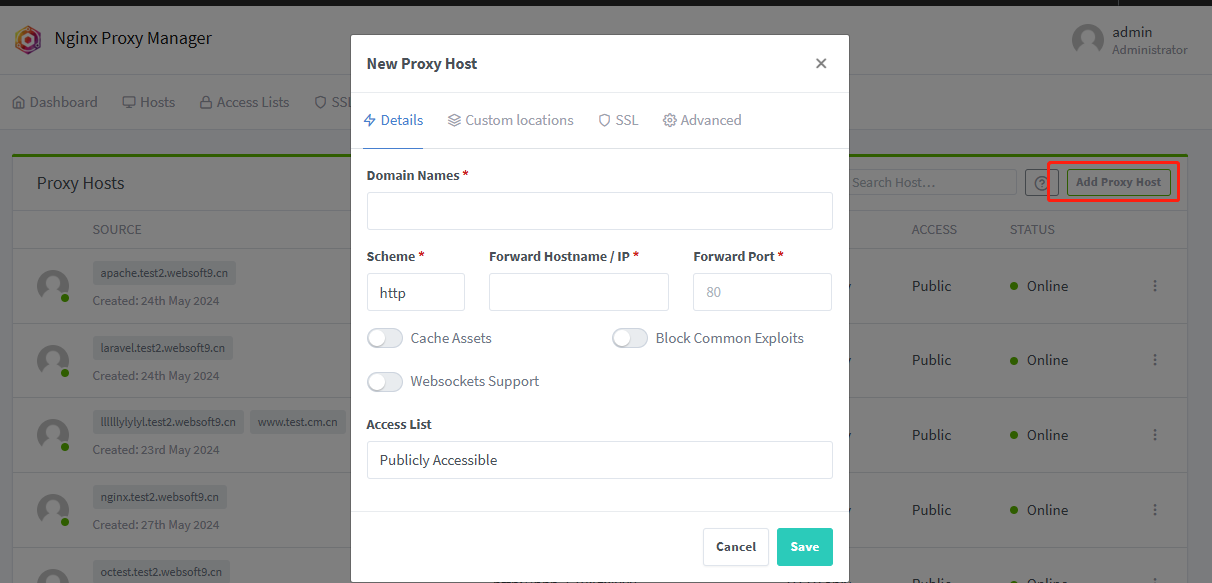
-
-
Click Save, a proxy server have added to Websoft9 Gateway
Set customized location block
User cat add or modify customized location block at Websoft9 Gateway
-
Login to Websoft9 Console, edit the target Proxy Hosts of Gateway
-
Open the Custom Locations tab, fill in location, Forward Hostname to create new NGINX location
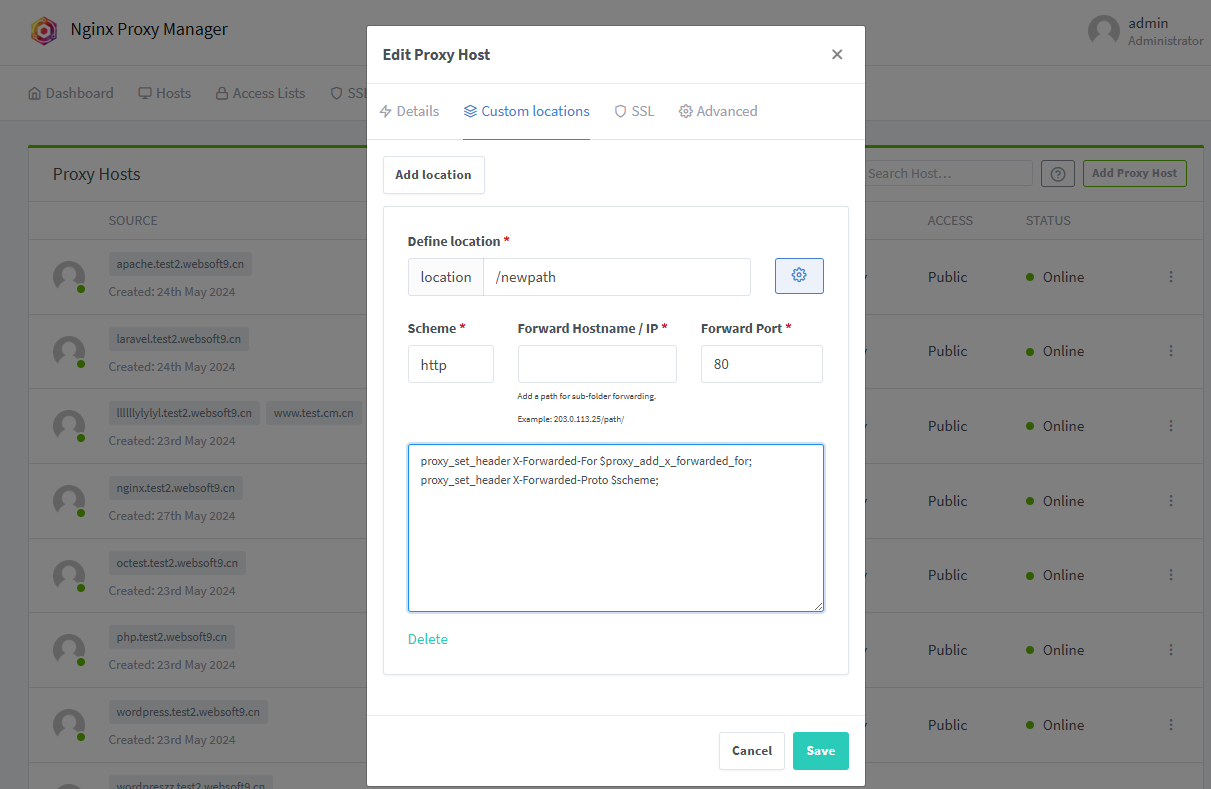
-
Click Gear icon to add your customized command-line
#proxy_pass http://$server:8080;
proxy_http_version 1.1;
proxy_set_header Host $http_host;
proxy_set_header X-Real-IP $remote_addr;
proxy_set_header X-Forwarded-For $proxy_add_x_forwarded_for;
proxy_set_header X-Forwarded-Proto $scheme; -
Click Save will take effect
Customized global server block
User cat customize a exist proxy server block at Websoft9 Gateway
-
Login to Websoft9 Console, edit the target Proxy Hosts of Gateway
-
Open the Advanced tab to set it, below is sample that will cover the default location / values
location / {
add_header X-Served-By $host;
proxy_set_header Host $host;
proxy_set_header X-Forwarded-Scheme $scheme;
proxy_set_header X-Forwarded-Proto $scheme;
proxy_set_header X-Forwarded-For $proxy_add_x_forwarded_for;
proxy_set_header X-Real-IP $remote_addr;
proxy_pass $forward_scheme://$server:$port$request_uri;
proxy_set_header Upgrade $http_upgrade;
proxy_set_header Connection upgrade;
}
Enable SSL
Refer to: Set HTTPS at Websoft9
Setting access control
Refer to: Set security access for application
Create TCP/UDP proxy
Streams is the function module for TCP/UDP proxy at Websoft9 Gateway.
Prepare
- Expose more ports to host machine for websoft9-gateway container
- Ensure that the container allows external access from
0.0.0.0or enable whitelist
Add proxy for TCP/UDP
-
Login to Websoft9 Console, open Hosts > Streams of Gateway
-
Fill in correct informations
- Incoming Port: Host machine port that expose from websoft9-gateway container
- Forward Host: Backend service hostname
- Forward Port: Backend service port
Related guide
Check docker0 bridge address
docker0 is a virtual network interface created by Docker on the host machine. When Docker is installed and a container is run, Docker sets up a bridge network named docker0. This bridge network allows containers to communicate with each other and with the host machine.
To see the docker0 interface and its configuration,
-
You can use the following commands on a Linux host
docker network inspect bridge | grep Gateway -
Or check it from Container > Network at Websoft9 Containers