Deploy from App Runtime
Websoft9 App Runtime enables you to build and host web apps, mobile back ends, and RESTful APIs in the programming language of your choice. It enables automated deployments from GitHub, or any Git repo. It provides a programming language template such as Java, Python, Node.js, PHP, Go, Ruby, and .NET, as well as Docker image and static website deployment.
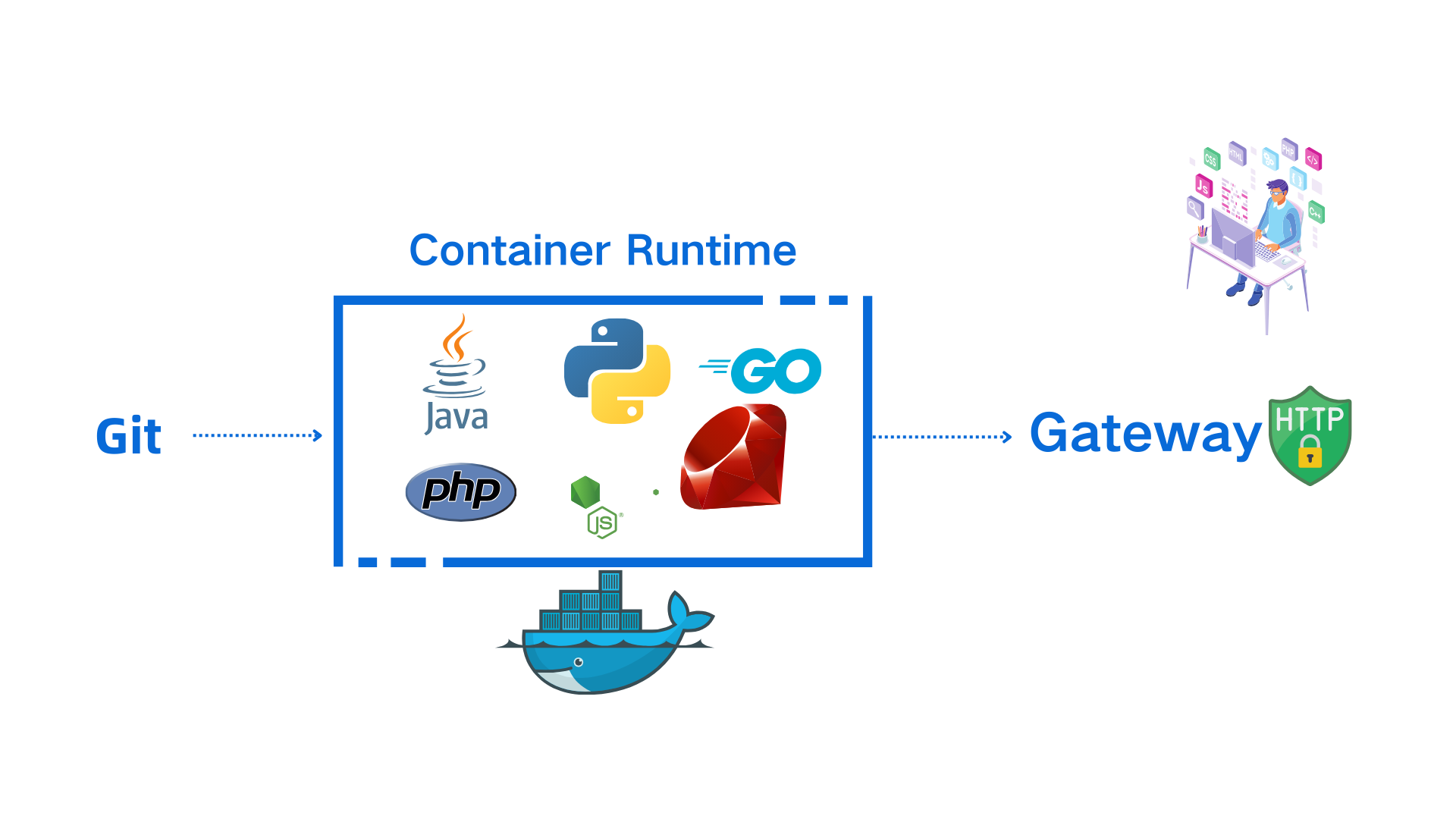
Learn about App Runtime
Understand App Runtime types for use cases and basic configuration parameters.
Use cases
Websoft9 App Runtime includes below types for different use cases:
| App Runtime template | Use case |
|---|---|
| PHP, Node.js, Java, Python, Ruby, .NET | Web application, Web development framework |
| Apache, Nginx, Caddy | Static website |
| Docker | Docker application |
| Hugo, Jekyll, Gatsby, Hexo, Next.js | Static website application |
| Laravel, Django | Web framework application |
How it work?
App the App Runtime templates have the same deployment methods that based on GitOps and IaC:
-
After launching the App Runtime, Websoft9 create three resources for user to deploy source code or binary, includes:
- Git repository
- language container
- server block of Gateway
-
Then user can upload install packages and add deployment scripts to language container by updating App Runtime
Common parameters
These are the common parameters for deployment by App Runtime:
-
Orchestration tool: docker compose
-
Container Port: 8080
-
Dockerfile build: Yes, refer to PHP runtime's Dockerfile template
-
Execute commands at container: Yes
-
Preconfigured deploy scripts: Container directory
/usr/local/bin/cmd.shthat mount tosrc/cmd.shof repository -
Character encoding: UTF-8
-
Multiply version: Yes
-
Root directory path: Docker exec to container and command
pwdto get path, and below for your references- PHP: /var/www/html
- Jetty: /var/lib/jetty/webapps
- Tomee: /usr/local/tomee
- Tomee: /usr/local/tomcat
- Nginx: /usr/share/nginx/html
- Caddy: /srv
- Apache HTTP Server: /usr/local/apache2/htdocs
- Other Runtime: /usr/src/app
Language specific
Language specific configurations you may need to know: root directory, package manager, install extensions, compilation, command line, container operating system, and more.
📄️ For Java App
Websoft9 App Runtime for Java covers the entire Java ecosystem including JDK, Jetty, Tomcat, Tomee, maven, and more.
📄️ For Node.js App
Configuration options
📄️ For Python App
Configuration options
📄️ For PHP Apps
Websoft9 integrated PHP official docker image to Websoft9 Console for PHP application deployment and pulish.
📄️ For Golang App
Configuration options
📄️ For .NET App
Configuration options
📄️ For Ruby App
Configuration options
📄️ For HTML App
Websoft9 帮助用户使用 Apache 或 NGINX 或 Caddy 等容器实现 HTML/JS 静态网站的部署。
📄️ For Docker App
The Web App Runtime for Docker can generate Docker Compose templates to help you deploy customized Docker containers.
Deploy application Guide
App Runtime is a special application of Websoft9. You just need a few steps to deploy application by App Runtime
Prepration
Step1: Prepare install packages
Your installation package must to be downloaded for Websoft9 App Runtime, it is better than FTP/SFTP upload:
- No files permission issues and more secure
- More suitable for automated deployment
If your installation package not have download URL, you can create download URL by Upload files to git repository.
Step2: Launch App Runtime
-
Login to Websoft9 Console, go to the APP Runtime catalog of App Store
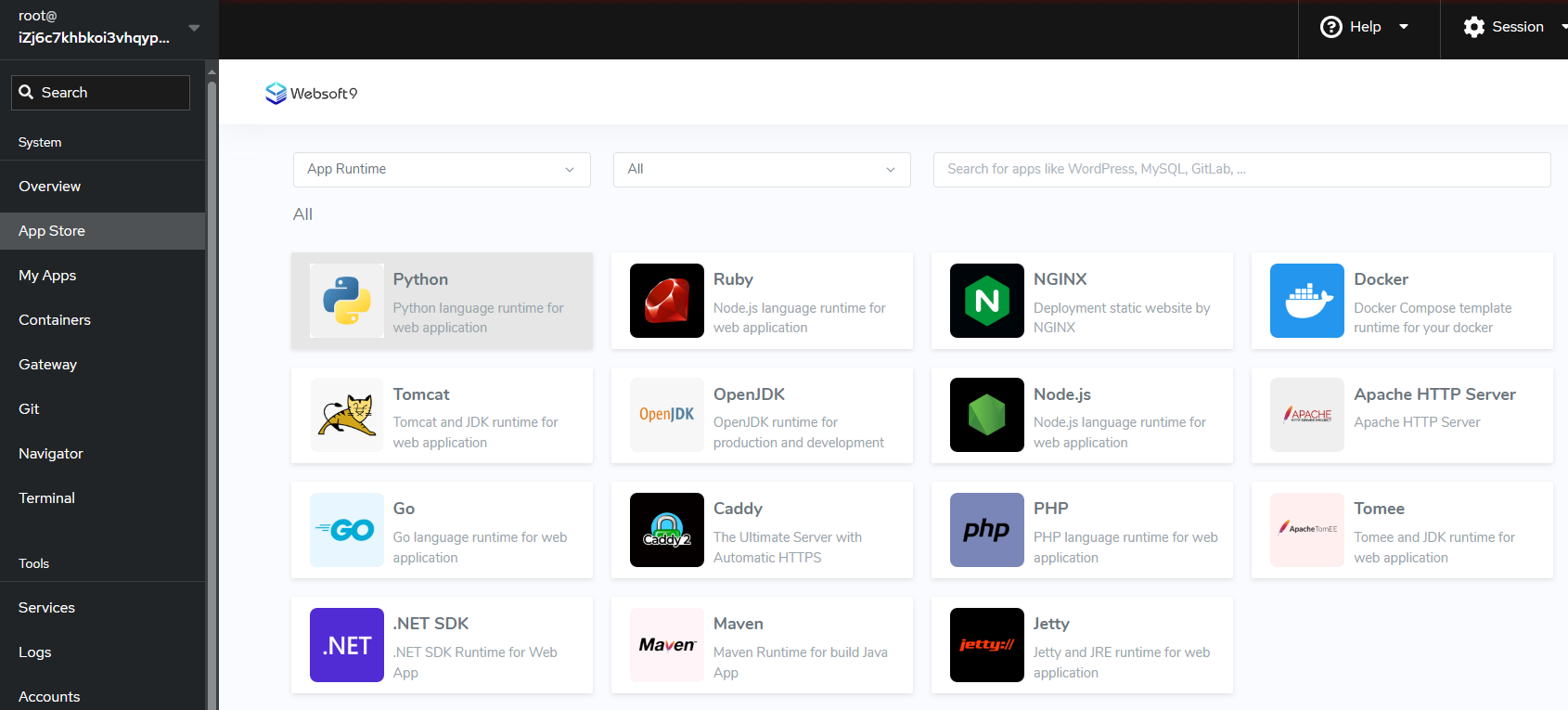
-
Install one of App Runtime at Websoft9 Console
-
When App Runtime is running, three resources created for user to deploy source code or binary, includes:
- One Git repository
- One language runtime container
- A Nginx proxy block in Websoft9 Gateway, it proxy to language runtime container's 80 port
Step3: Customize App Runtime
You can update the App Runtime deployment by Git repository when it running, major operations includes:
- Modify the image tag in the file
docker-compose.ymlto replace the default started container - Add more services or other elements to
docker-compose.ymlfile - Add more environments to
.envfile - Modify W9_VERSION at file
.envor other version item at filedocker-compose.ymlfor upgrading containers
You should redeploy App Runtime after customizing any items, then it will take effect.
If you want to modify environments starting with W9_, you need to familiarize with Websoft9 templates format.
Step4: Deploy packages to App Runtime
Deploying packages is mainly done below steps by commands in the App Runtime container:
-
Upload packages: Download packages to container and extract to the root directory
-
Build program (optional): Compile and build packages
-
Launch the program: Run the program's startup command
- Make sure to run on port 8080 of the container
- Allow Internet access
Websoft9 offers users two deployment modes to run commands.
Manual interactive deployments
User docker exec to container and execute doployment commands, this is Manual deployment:
-
Docker exec to your container
-
Upload your packages to container and build it or other operation, below samples for your reference:
-
Start program in the background, command like this
nohup <your startup commands> > output.log 2>&1 &- your startup commands sample:
python manage.py runserver 0.0.0.0:8080 nohupcommand allows a process to continue running in the background when user has closed the terminal> output.log 2>&1 &is specify the logs path- You need to execute nohup command again when restart container
- your startup commands sample:
Automated scripted deployment
Automated script deployment executes tasks without manual intervention.
-
Login to Websoft9 Console, go to the Compose tab page of appli manage from My Apps
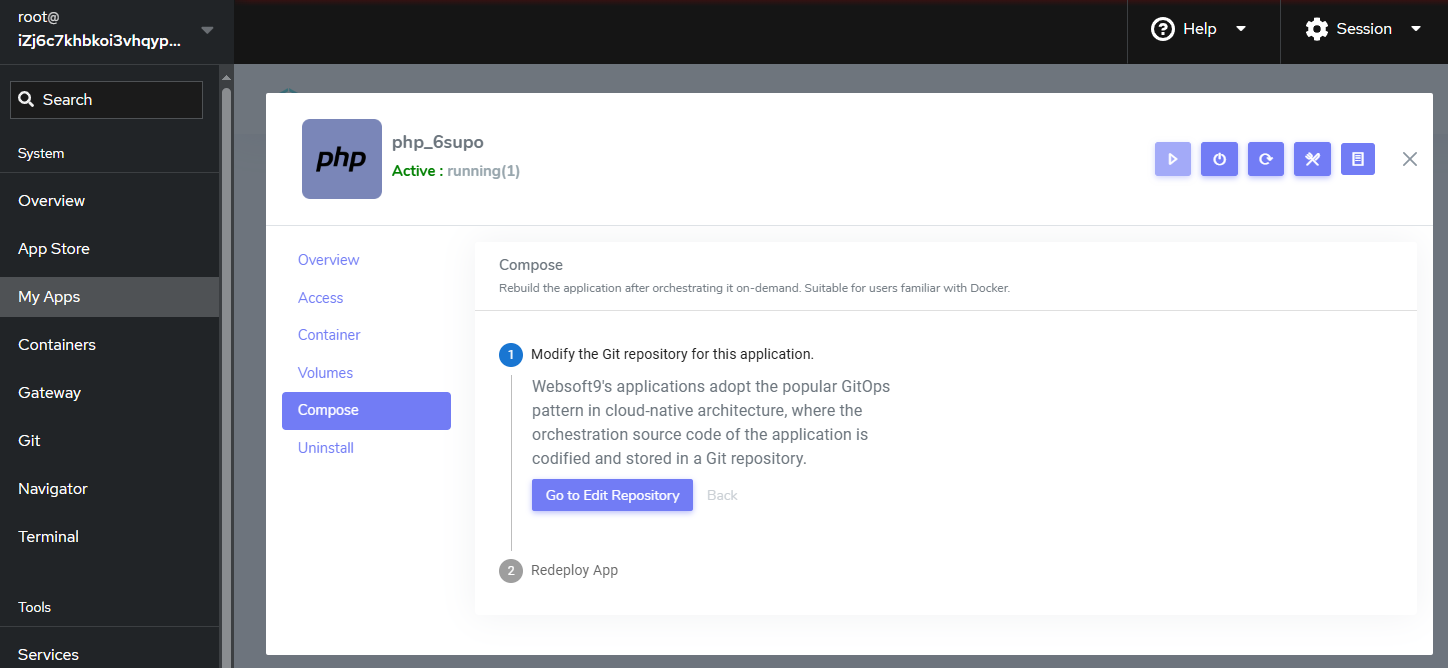
-
Add your depoyment and startup process to src/cmd.sh which includes script sample for you references
Your cmd.sh script needs to be more robust, considering container restarts and redeploy.
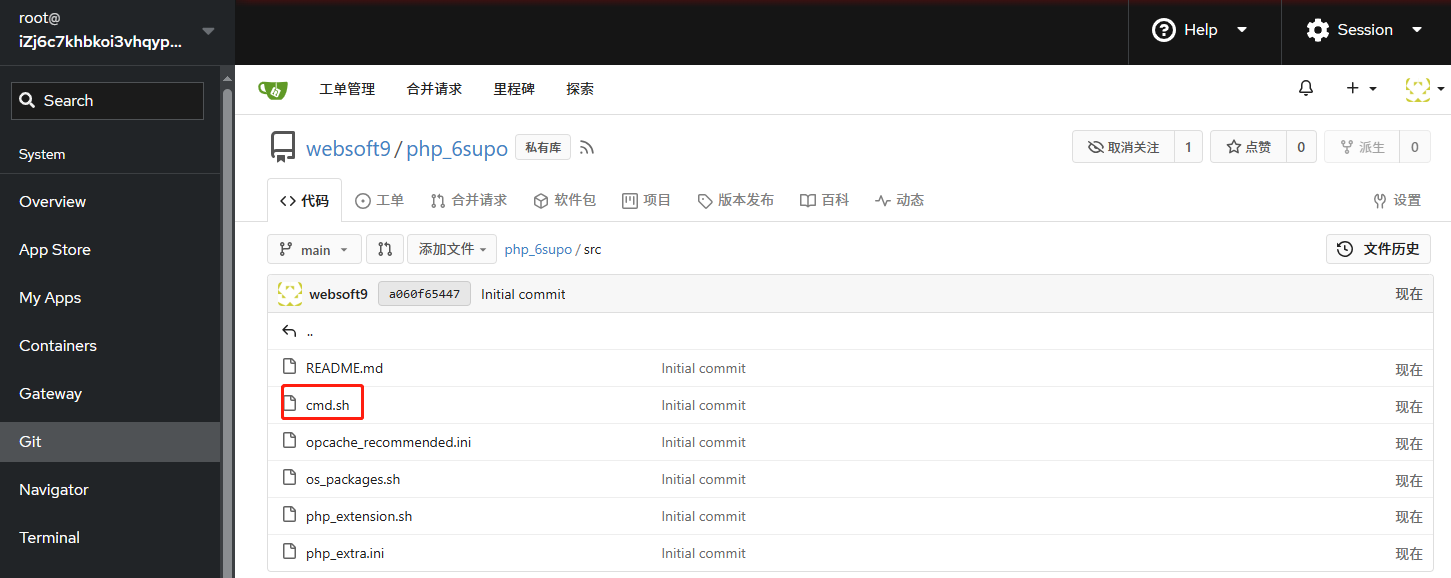
-
Redeploy the application, App Runtime container will execute the script for deployment
Updating your deployment
Updating your deployment refers to the process of making changes to an already deployed application or service. This can involve a variety of tasks, including:
Changing version
It only need two steps for changing version for App Runtime:
-
Get the support version from file
variables.jsonat your repository -
Change the value of W9_VERSION at file
.env -
Reploy the application
Convert to DevOps workflows
Websoft App Runtime, based on GitOps, easily transforms program environments into developer-friendly DevOps workflows.
-
Login to Websoft9 Console, and Add user at Websoft9 Git
-
Grant the new user the authority to manage the Git repository
-
Push your source code to Git repository for development
-
Updating deployment for DevOps
- Add source code volume at file
docker-compose.yml - Add build commands at file
src/cmd.sh
- Add source code volume at file
Troubleshooting
Source of container images?
All container images are officially maintained by Docker or provided by the program's original manufacturer, and are 100% native, with no modifications.
How can I customize deployment?
You can customize deployment by these files at application's repository
.envdocker-compose.ymlsrc/cmd.sh
Run multiply apps in one container?
Don't suggest this
How to change files permissions?
Execute a command like chown -R <owner>:<owner> /<path?
How to add startups to container?
You can add your startup commands to container by below methods:
- Add commands to file
src/cmd.sh - Exec to container and running the required process in the background, command like this
nohup Your CMD here > output.log 2>&1 &
How can see the process via nohup?
Execute a command jobs
How to delete the running process?
Execute ps aux to find the PID, then execute kill -9 PID