OwnCloud
OwnCloud is A self-hosted file sync and share server software, used for Document Collaboration Home Server Enterprise content management . ownCloud provides access to your data through a web interface, sync clients or WebDAV while providing a platform to view, sync and share across devices easily-all under your control.
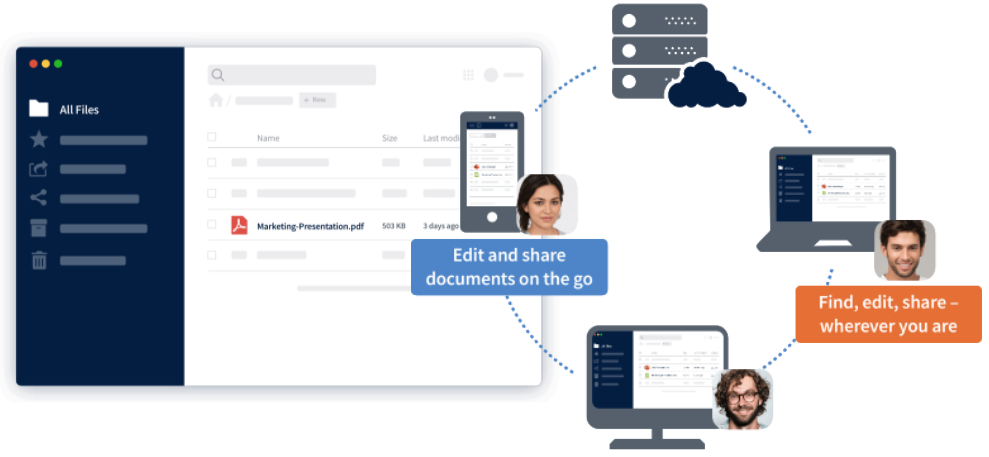
Prepare
When referring to this document to use OwnCloud, please read and ensure the following points:
-
Login to Websoft9 Console and find or install OwnCloud:
- Go to My Apps listing applications
- Go to App Store installing target application
-
This application is installed by Websoft9 console.
-
The purpose of this application complies with the AGPL-3.0 open source license agreement.
-
Configure the domain name or server security group opens external network ports for application access.
Getting Started
Initial Setup
-
Once you have completed the installation of OwnCloud via the Websoft9 Console, retrieve the application's Overview and Access information from My Apps.
-
Visit the URL of OwnCloud, log in to the backend, and begin using it.
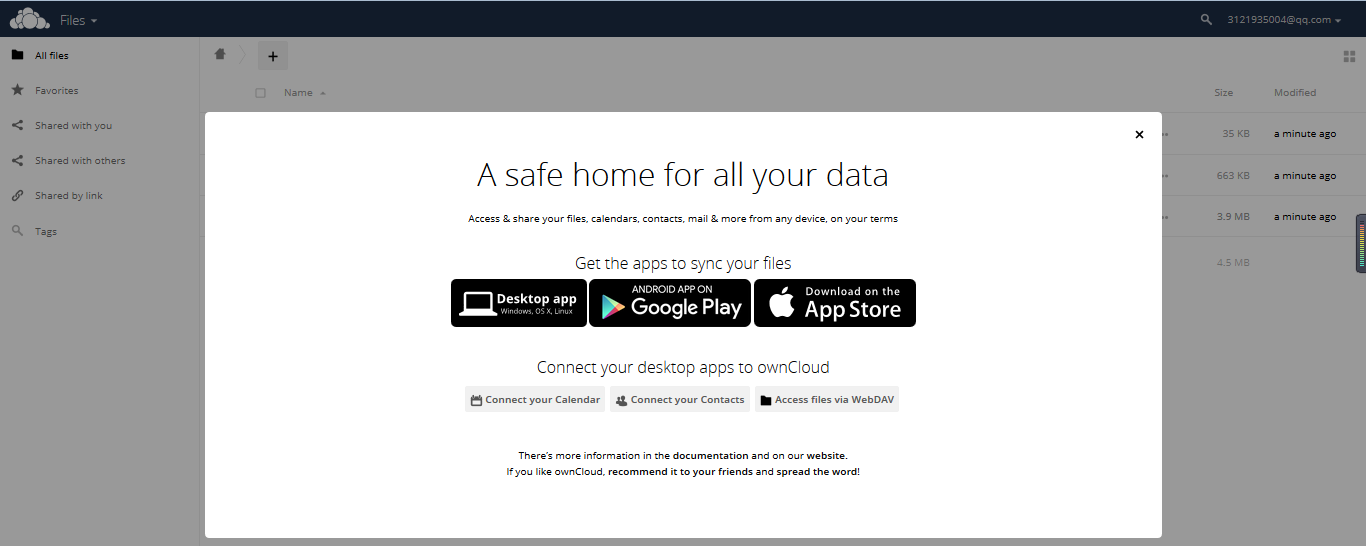
Document Preview and Editing with ONLYOFFICE
-
(Optional) Go to the App Store in the Websoft9 console and install ONLYOFFICE.
-
Install ONLYOFFICE via the OwnCloud Backend Market.
-
After installation, navigate to Settings > Admin > Additional to configure the ONLYOFFICE connection.
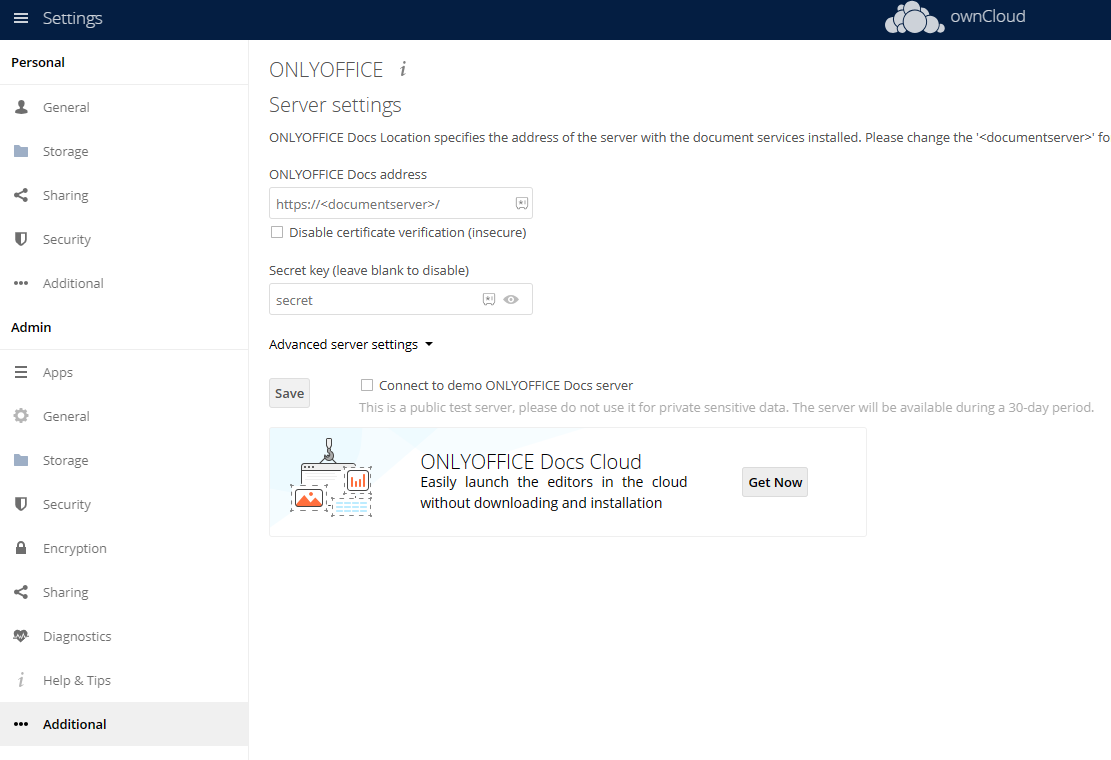
Connecting to External Storage
- In the OwnCloud backend: You can set up external storage via Settings > Admin > Storage.
- Requires S3 support, which can be installed from the Market under External Storage: S3.
Rebuilding Indexes
If you move or copy your OwnCloud data directory to a new location, run the following command to rebuild the index:
occ files:scan --all
Configuration Options
-
SMTP (✅): Configured under Settings > Admin > Email Server.
-
Support for third-party storage (✅).
-
Multilingual (✅): Configure language settings via Personal > General in the OwnCloud backend.
-
Mobile: Available through the OwnCloud Desktop Client, OwnCloud Android App, and OwnCloud iOS App.
-
Document Editing and Preview: Integration with ONLYOFFICE Docs and other third-party middleware.
-
Configuration File (mounted):
/mnt/data/config/config.php. -
CLI: ownCloudcmd.
Administration
-
Modify URL: Change the OWNCLOUD_DOMAIN and OWNCLOUD_TRUSTED_DOMAINS environment variables as needed. Modifying the
config.phpfile alone will not work. More details can be found here. -
Online Backup: Enable online backups using the OwnBackup application.
Troubleshooting
Untrusted Domain?
Description: You are receiving an initialization prompt indicating that you are accessing the server from an untrusted domain.
Solution: Apply real URLs to the OWNCLOUD_DOMAIN and OWNCLOUD_TRUSTED_DOMAINS variables in the compose file .env.