phpMyAdmin
phpMyAdmin is a web-based MySQL/MariaDB GUI tool, used for Database Management Tools . phpMyAdmin is a free software tool, intended to handle the administration of MySQL/MariaDB over the Web.
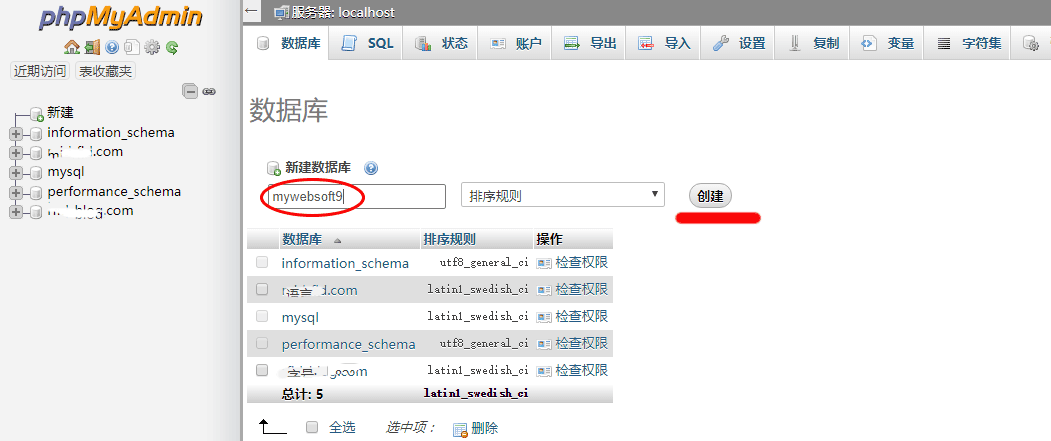
Prepare
When referring to this document to use phpMyAdmin, please read and ensure the following points:
-
Login to Websoft9 Console and find or install phpMyAdmin:
- Go to My Apps listing applications
- Go to App Store installing target application
-
This application is installed by Websoft9 console.
-
The purpose of this application complies with the GPL-2.0 open source license agreement.
-
Configure the domain name or server security group opens external network ports for application access.
Getting Started
Initial Setup
-
Once phpMyAdmin is installed via the Websoft9 Console, retrieve the application's Overview and Access information from My Apps.
-
Access the login screen of phpMyAdmin and enter the connection information for MySQL/MariaDB:
-
Server: MySQL host name, supports both intranet and extranet connections.
- Intranet connection: Intranet IP/container name/service name.
- Extranet connection: Host URL provided by the cloud database vendor.
-
Account: root
-
Password: Database password
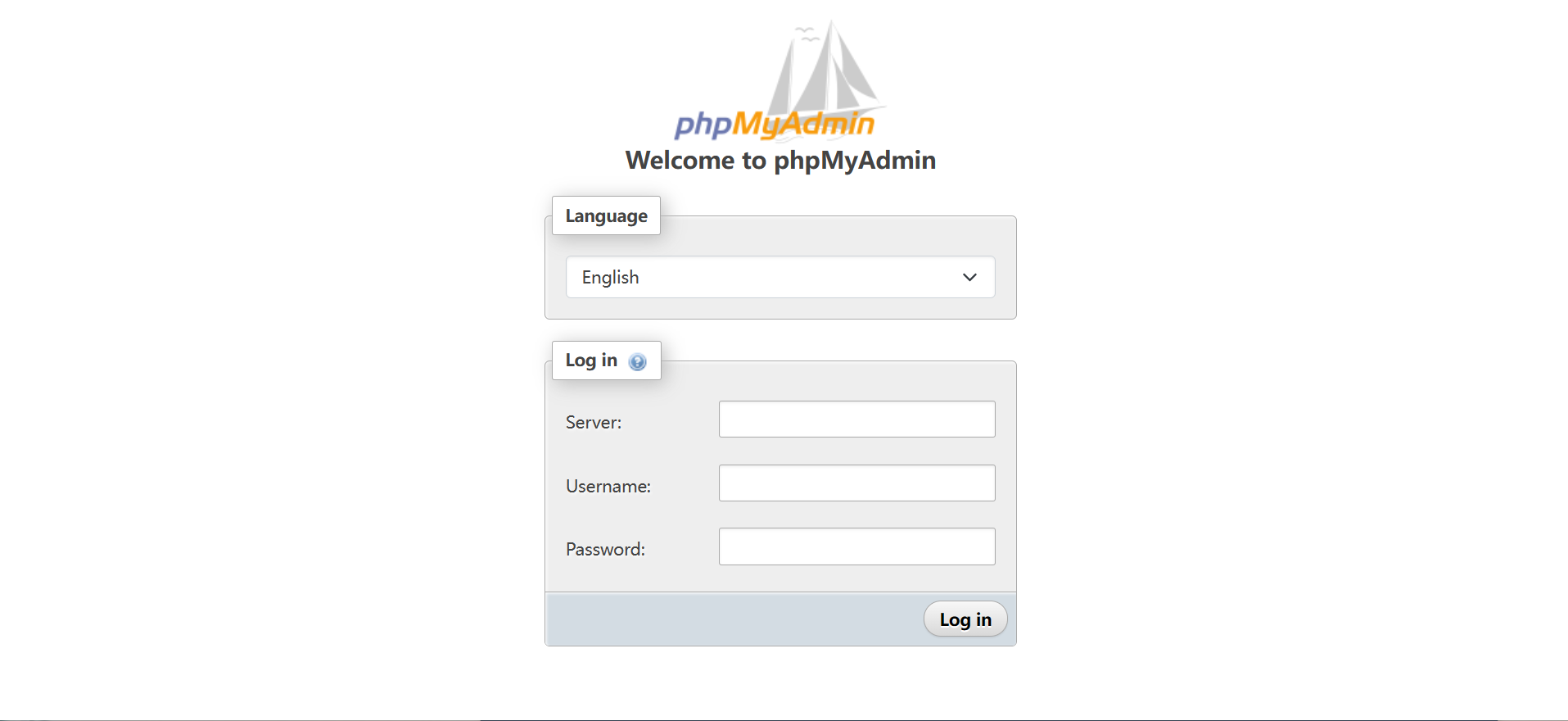
-
-
After logging in, you can easily manage the database and run SQL queries.
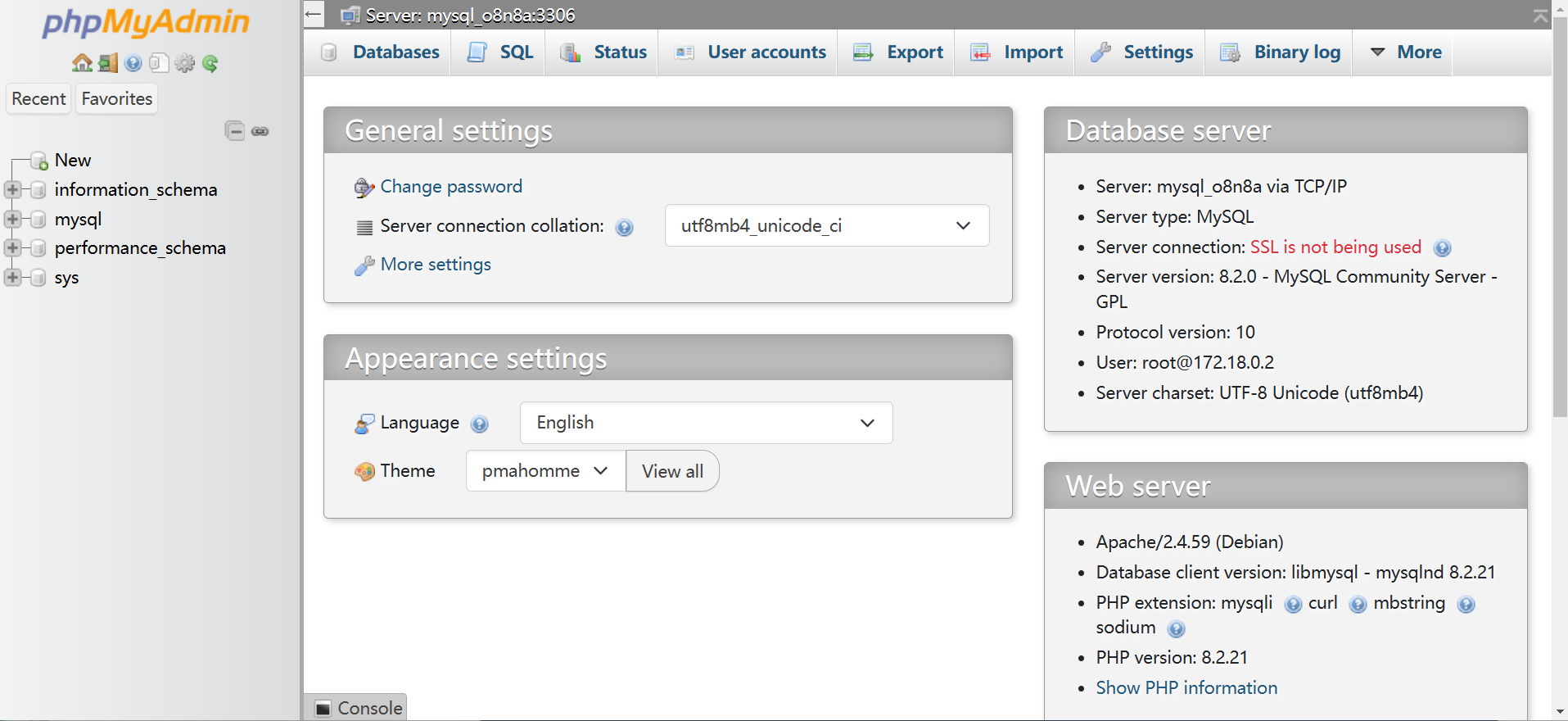
Manage Database
- Change Password: phpMyAdmin Home > General settings > Change password
- New Database: phpMyAdmin left menu > New
- New User: phpMyAdmin Top Menu > User accounts
- Backup and Restore: phpMyAdmin top menu > Import or Export
- Enable Remote Access: phpMyAdmin Top Menu > User accounts, edit the user's Login Information, and in the Host name option, select Any host, then click Go to apply.
Configuration Options
- Multilingual (✅)
- Configuration file:
/etc/phpmyadmin/config.user.inc.ph
Administration
- By default, phpMyAdmin restricts the import file size. You can change this limit by modifying the
UPLOAD_LIMIT=20Min the .env file.