Syncthing
Syncthing is Continuous file synchronization program, used for Backup & Restore . Syncthing is a continuous file synchronization program. It synchronizes files between two or more computers in real time, safely protected from prying eyes.
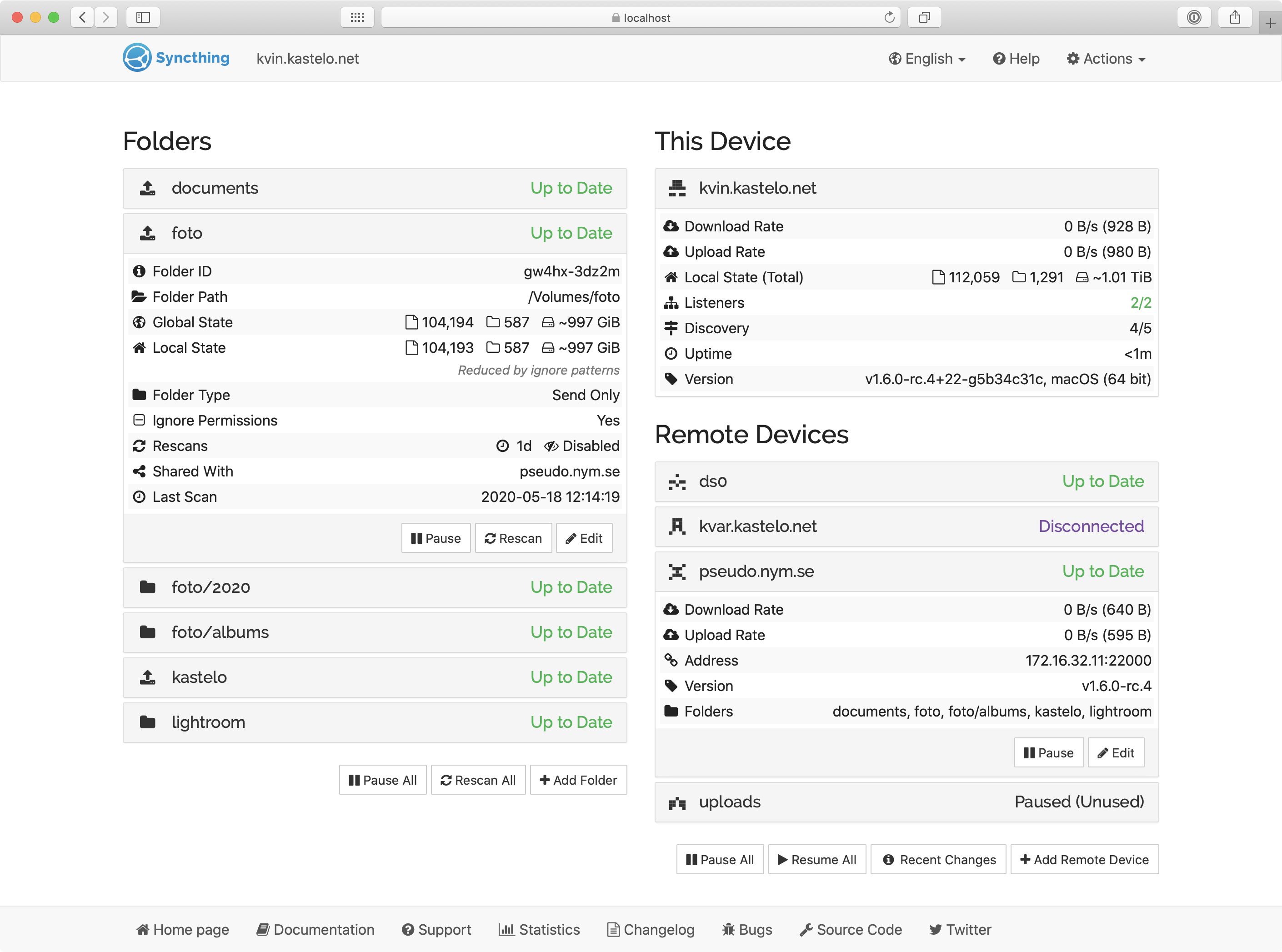
Prepare
When referring to this document to use Syncthing, please read and ensure the following points:
-
Login to Websoft9 Console and find or install Syncthing:
- Go to My Apps listing applications
- Go to App Store installing target application
-
This application is installed by Websoft9 console.
-
The purpose of this application complies with the MPL-2.0 open source license agreement.
-
Configure the domain name or server security group opens external network ports for application access.
Getting Started
Initial Setup
-
After completing the installation of Syncthing in the Websoft9 Console, retrieve the application's Overview and Access information from My Apps.
-
After logging in, you will be prompted to set up your account (recommended).
- General > API Key (recommended)
- GUI > GUI Username and GUI Password (highly recommended)
Server Synchronization
Syncthing is primarily used to synchronize files or folders between multiple servers. The following describes the operation (assuming Server A and Server B):
-
Ensure Syncthing is installed on both servers.
-
Log in to Syncthing on Server A, add a remote device, and the device ID of Server B will be found automatically. Check it.
-
Log in to Syncthing on Server B, accept the connection request from Server A. Click +Add Remote Device and follow the guide to complete the connection.
-
Click +Add Folder in the Syncthing console of both servers.
- General > Folder ID (A and B should use the same ID)
- General > Folder Path
- Shared (check)
-
All settings are complete, and synchronization will now occur automatically.
Configuration Options
- Multilingual (✅)