Typo3
Typo3 is The Professional, Flexible Content Management System, used for Website Builder eCommerce Content Marketing . TYPO3 CMS is an Open Source Enterprise Content Management System with a large global community, backed by the approximately 900 members of the TYPO3 Association.
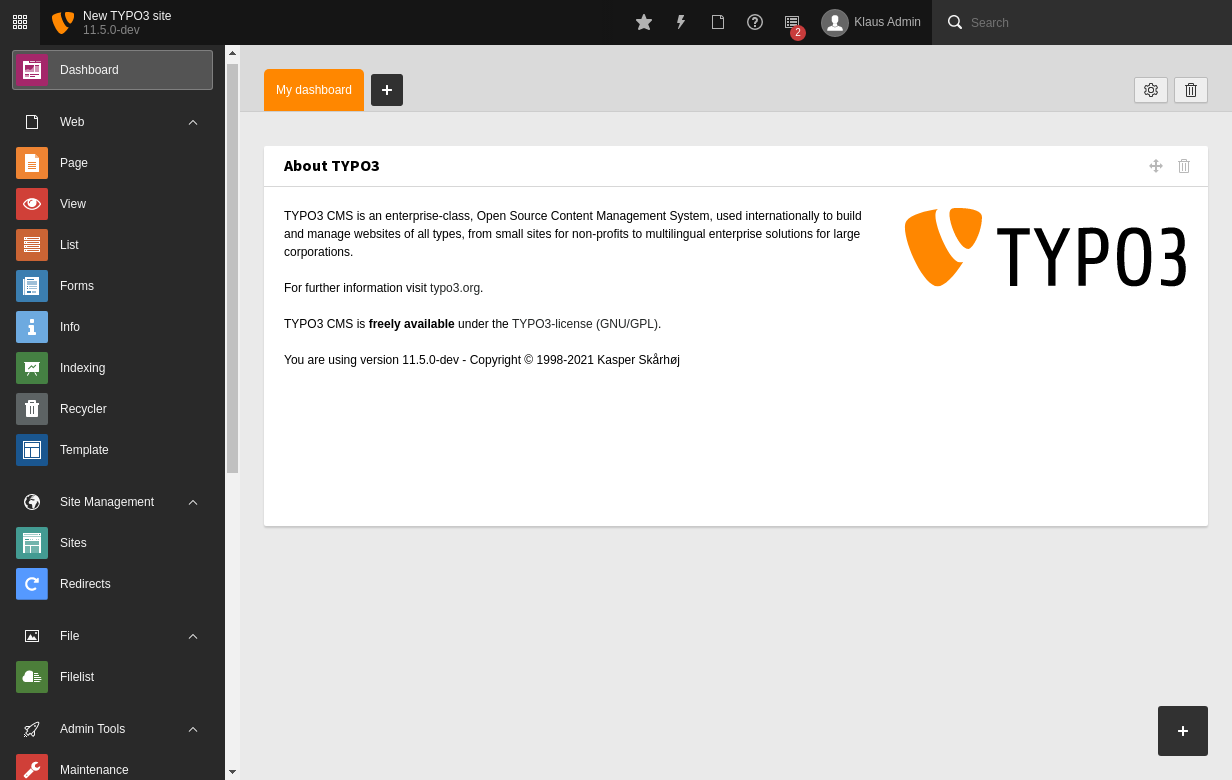
Prepare
When referring to this document to use Typo3, please read and ensure the following points:
-
Login to Websoft9 Console and find or install Typo3:
- Go to My Apps listing applications
- Go to App Store installing target application
-
This application is installed by Websoft9 console.
-
The purpose of this application complies with the GPL-2.0 open source license agreement.
-
Configure the domain name or server security group opens external network ports for application access.
Getting Started
Initial Setup
-
After completing the installation of TYPO3 via the Websoft9 Console, retrieve the application's Overview and Access information from the My Apps section.
- Access Information: Found in the Access section.
- Database Account: Found in the Database section.
-
Enter the TYPO3 installation wizard. Once the environment check passes, fill in the database parameters:
- Username:
typo3 - Password: Retrieve it from the application administration.
- Host: Retrieve it from the application administration.
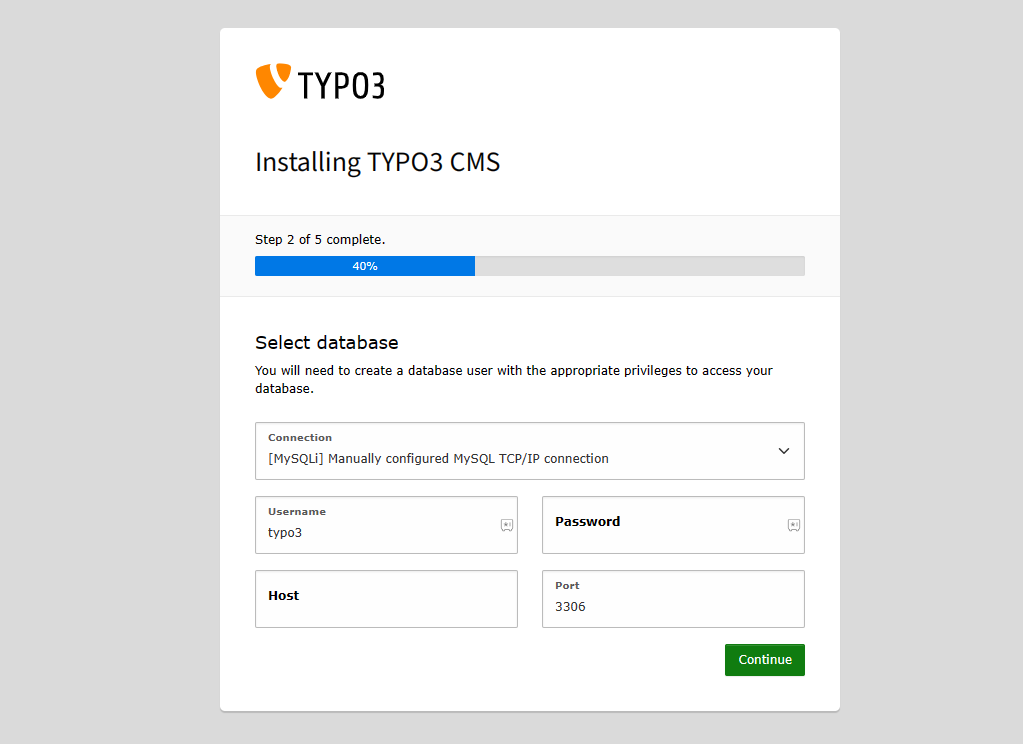
- Username:
-
Log in to the backend and start creating your website.
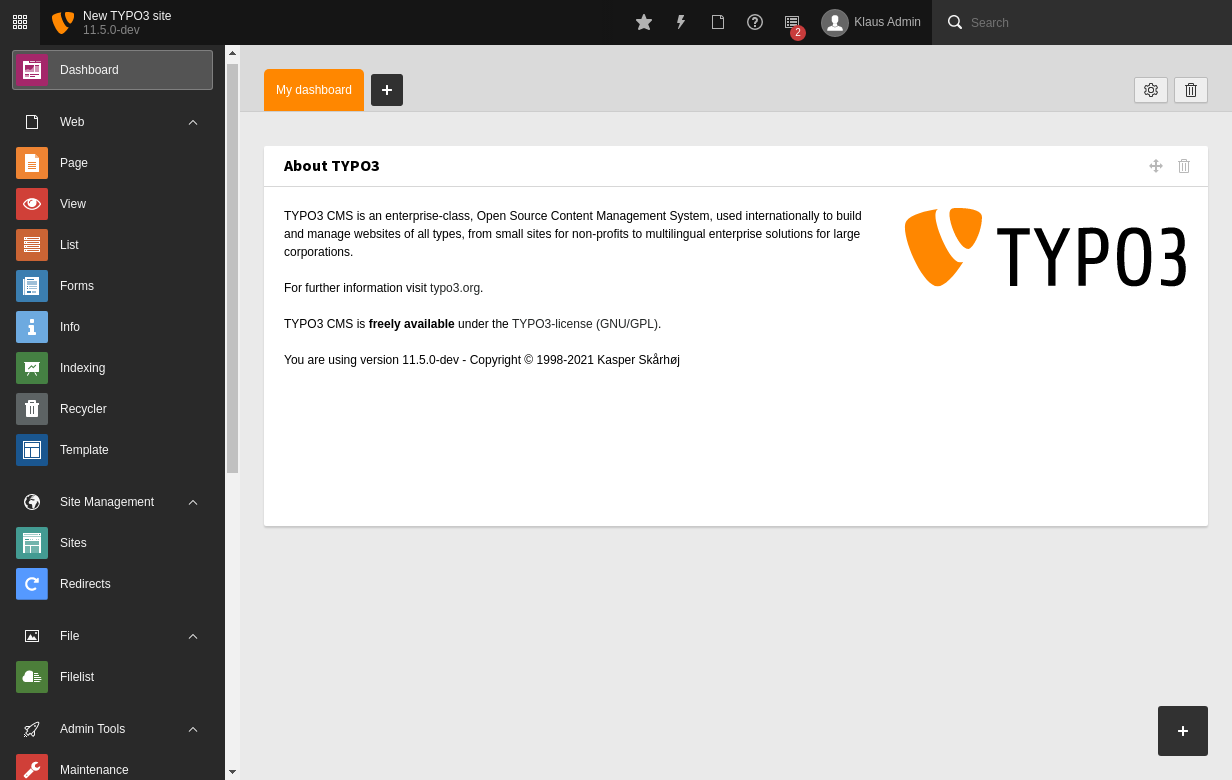
-
After completing the installation, log in to the backend and begin setting up your site.
Configuration Options
-
CLI:
typo3– Official core command line.typo3cms– Third-party extension command.
-
Multilingual (✅): Change the Backend Language
-
Extensions (✅): Manage extensions via TYPO3 backend: ADMIN TOOLS > Extensions.
-
Template (✅): Access templates via TYPO3 backend: WEB > Template.
Administration
- Online Upgrade (✅): Perform upgrades via TYPO3 backend: ADMIN TOOLS > Upgrade.