Pydio
Pydio Cells is Secure and open-core document sharing and collaboration, used for Document Collaboration Enterprise content management . Secure, cloud-native, scalable, self-hosted, open-core document sharing and collaboration without putting your data at risk.
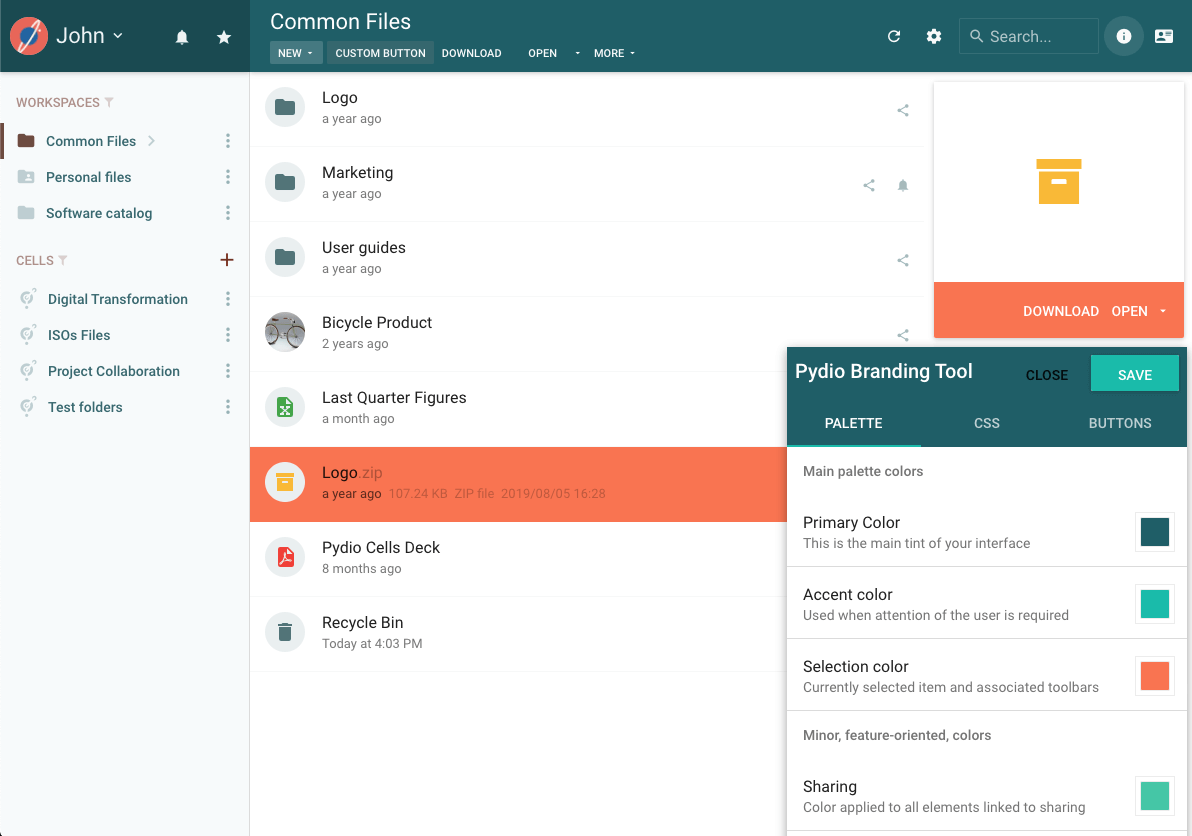
Prepare
When referring to this document to use Pydio Cells, please read and ensure the following points:
-
Login to Websoft9 Console and find or install Pydio Cells:
- Go to My Apps listing applications
- Go to App Store installing target application
-
This application is installed by Websoft9 console.
-
The purpose of this application complies with the AGPL-3.0 open source license agreement.
-
Configure the domain name or server security group opens external network ports for application access.
Getting Started
Initial Setup
-
After completing the installation of Pydio in the Websoft9 Console, retrieve the application's Overview and Access information from My Apps.
-
Once logged in, the user interface will be displayed by default.
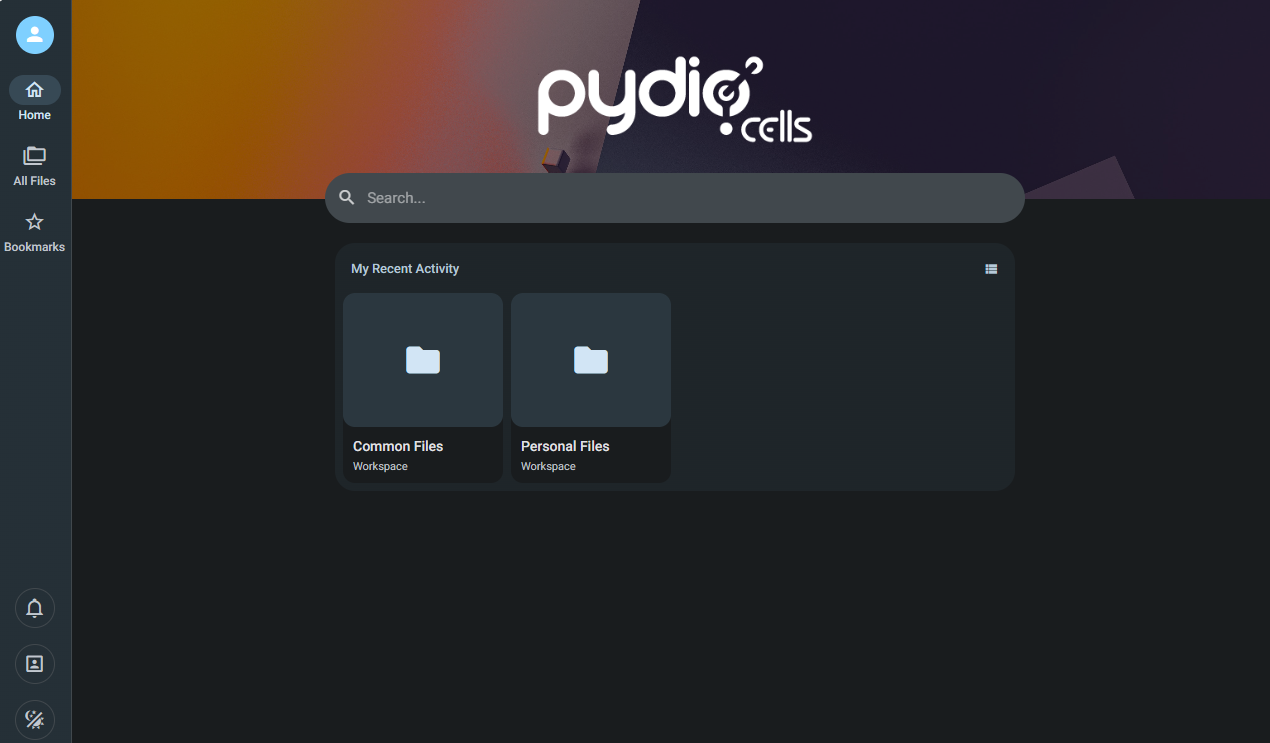
-
To access the administrator settings interface, click on Admin > Cells Console in the upper right corner.
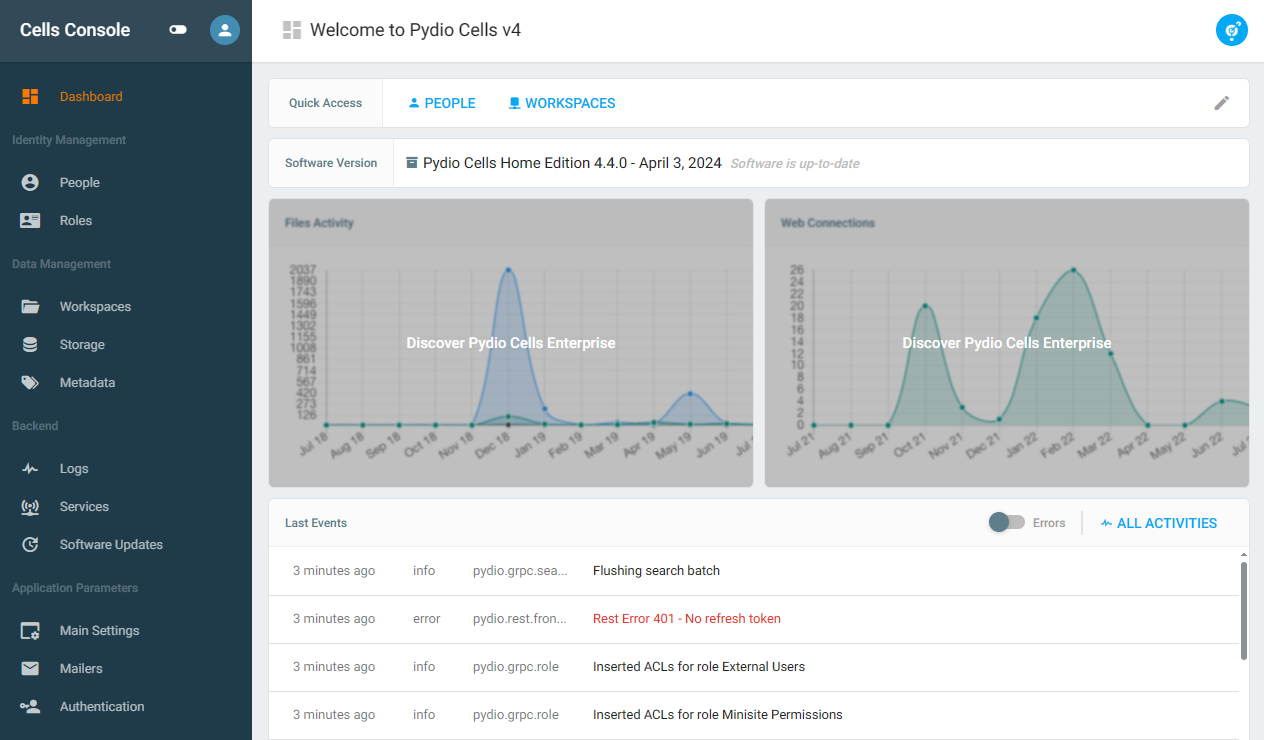
External Storage
You can access the storage management interface through Pydio Console > Cells Console > Storage. Click +Datasource to add a new data source.
Document Editing and Previewing
Pydio provides middleware support for Collabora Online and ONLYOFFICE (Enterprise Edition only):
- Optional: Install Collabora Online from the Websoft9 App Store.
- Enable the Collabora Online plugin in the Cells Console.
- Set up the connection to Collabora Online.
Configuration Options
- Plugin Market (✅): Application Parameters > All Plugins, with more plugins available for the Enterprise Edition.
- Compatible External Storage: S3, Minio.
- Cells Client
- API Documentation
- Mobile App
- Configuration File: It is recommended to personalize the configuration through the container environment variables.
Administration
Troubleshooting
Can't Find Application Parameters?
There is a switch for Application Parameters in the left-hand menu of the Cells Console.