Vtiger CRM
Vtiger is An opensource CRM system that helps you create and automate a better customer journey, used for CRM & Distribution & Order . Vtiger Community Edition is an opensource CRM system that helps you create and automate a better customer journey.
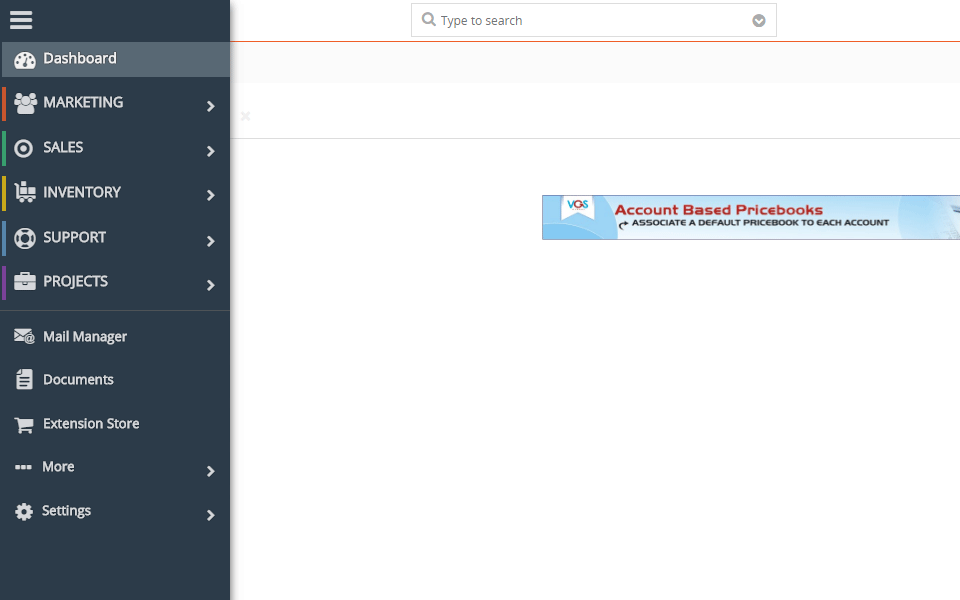
Prepare
When referring to this document to use Vtiger, please read and ensure the following points:
-
Login to Websoft9 Console and find or install Vtiger:
- Go to My Apps listing applications
- Go to App Store installing target application
-
This application is installed by Websoft9 console.
-
The purpose of this application complies with the vtiger open source license agreement.
-
Configure the domain name or server security group opens external network ports for application access.
Getting Started
-
After completing the installation of Vtiger CRM through the Websoft9 Console, retrieve the application’s Overview and Access information from My Apps.
- Access Information: Found in the Access section.
- Database Account: Found in the Database section.
-
Access the Vtiger CRM installation wizard. Once the environment testing step passes, proceed to fill in the database parameters.
- Host Name: Retrieve from the application management section.
- User Name:
vtiger - Password: Retrieve from the application management section.
- Database Name:
vtiger
-
Set the first administrator account.
-
Complete the remaining setup steps and enter the Vtiger CRM console.
Configuration Options
-
Multilingual (✅): First download the Language Pack, then import it as a module in the backend.
-
Module Import (✅): Navigate to Settings > CRM Settings > Module Management to import modules.
-
Online Marketplace (✅): Set up the Extension Store in the backend, register, and log in to install modules from the marketplace.
-
SMTP Configuration (✅): Navigate to Settings > CRM Settings > CONFIGURATION > Outgoing Server to set up SMTP.
Administration
Troubleshooting
Can't access Vtiger CRM after changing the domain name?
- Issue: "Invalid compiled template for 'modules/Install/Header.tpl'"
- Reason: Vtiger CRM generates a cache file that records the access address after startup.
- Solution: Access the Vtiger CRM container and delete the cache file using the following commands:
rm -rf path/test/templates_c/v7
rm -rf path/vtigercrm/cache/*