AWX
AWX is The Ansible Tower's open source edition, used for RPA . Ansible® delivers simple IT automation that ends repetitive tasks and frees up DevOps teams for more strategic work.
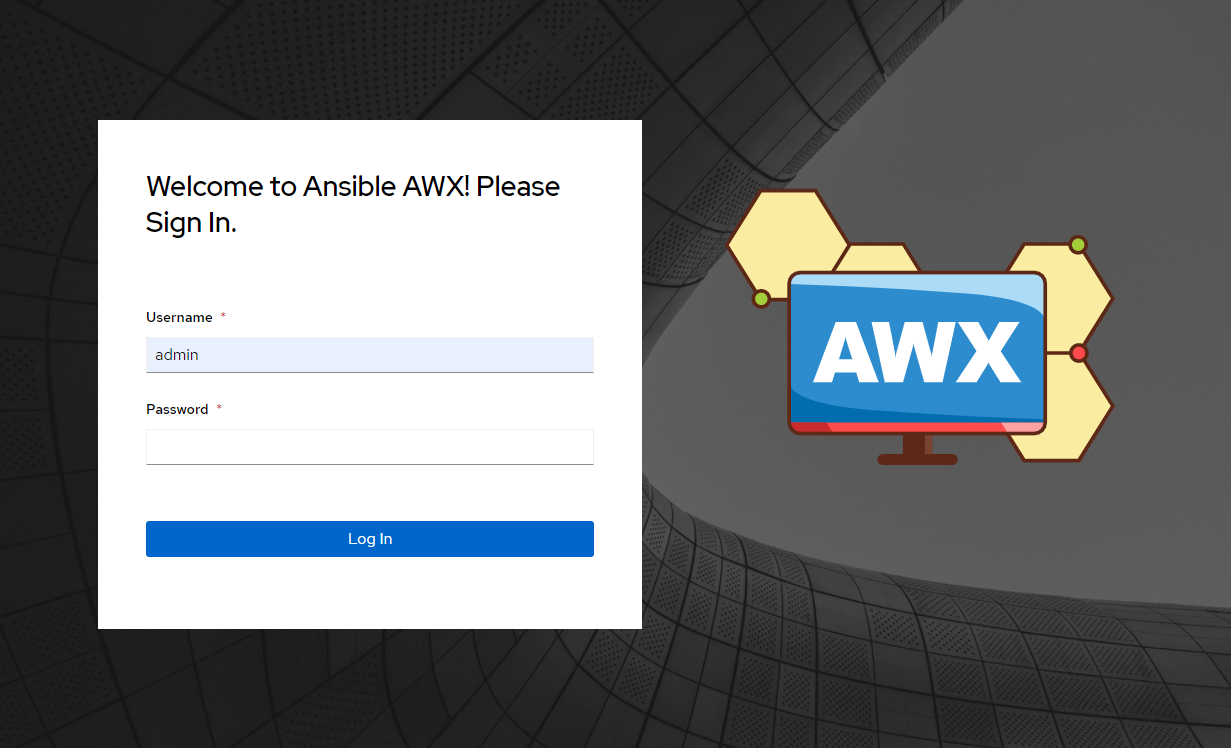
Prepare
When referring to this document to use AWX, please read and ensure the following points:
-
Login to Websoft9 Console and find or install AWX:
- Go to My Apps listing applications
- Go to App Store installing target application
-
This application is installed by Websoft9 console.
-
The purpose of this application complies with the apache2 open source license agreement.
-
Configure the domain name or server security group opens external network ports for application access.
Getting started
Initial setup
-
When completed installation of AWX at Websoft9 Console, get the applicaiton's Overview and Access information from My Apps
-
Complete the install wizard step by step
Login verification
-
Completed installation AWX at Websoft9 console, get the applicaiton's overview and access credentials from My Apps
-
Starting to verify it
Configuration options
- CLI
- Multilingual (√)
- SMTP (√)
Administer
- Password recover
- Change URL
- HTTPS
- Online backup
- Online upgrade