KodBox
Kodbox is Enterprise Cloud Storage & Collaborative Office System, used for Document Collaboration Enterprise content management . KodCloud (Kodo Cloud) is an open source system that integrates online file management, multi-cloud storage and collaborative work in a Windows-like experience.
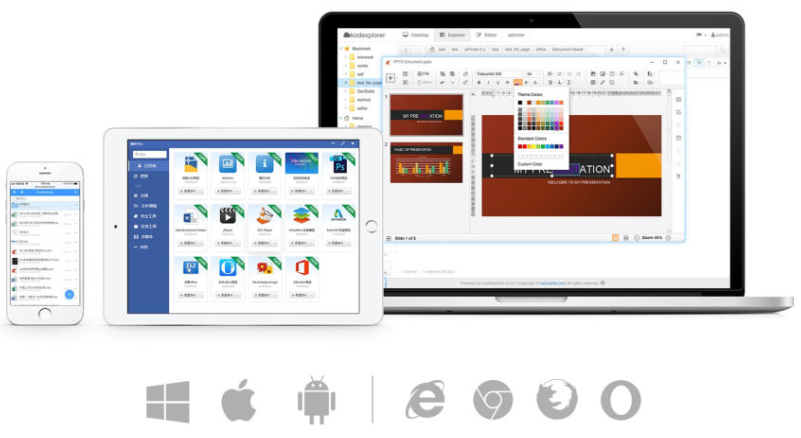
Prepare
When referring to this document to use Kodbox, please read and ensure the following points:
-
Login to Websoft9 Console and find or install Kodbox:
- Go to My Apps listing applications
- Go to App Store installing target application
-
This application is installed by Websoft9 console.
-
The purpose of this application complies with the GPL-3.0 open source license agreement.
-
Configure the domain name or server security group opens external network ports for application access.
Getting started
Login Verification
-
After completing the installation of KodBox in the Websoft9 console, get the applicaiton's overview and access credentials from My Apps
-
Access the KodBox URL. The first step is to create an administrator account, then log in to the KodBox console
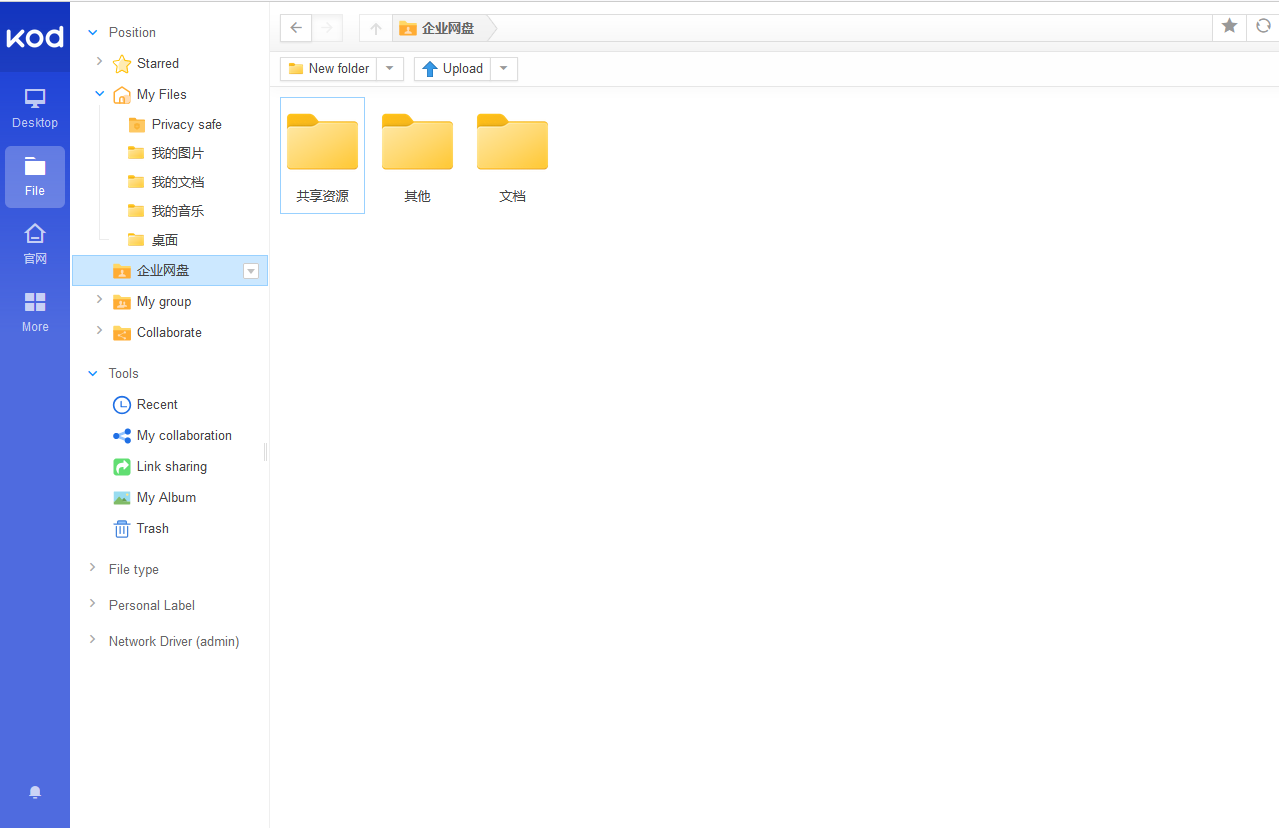
Enterprise Edition
The Community Edition of kodbox is licensed under GPLv3, supporting up to 10 users and 1 department.
As Websoft9 is a partner of KodBox's Enterprise Edition, purchasing through Websoft9 offers additional benefits:
- More favorable discounts
- Enhanced technical services, including integration with cloud storage systems, and more
- More comprehensive solutions
Configuration options
- Multilingual(✅)
- Plugin(✅)