Matomo
Matomo Analytics is A powerful web analytics platform that gives you 100% data ownership., used for Web Analytics Content Marketing . Matomo is the ethical alternative where you won’t make privacy sacrifices or compromise your site. Matomo's the Google Analytics alternative that protects your data and your customer's privacy
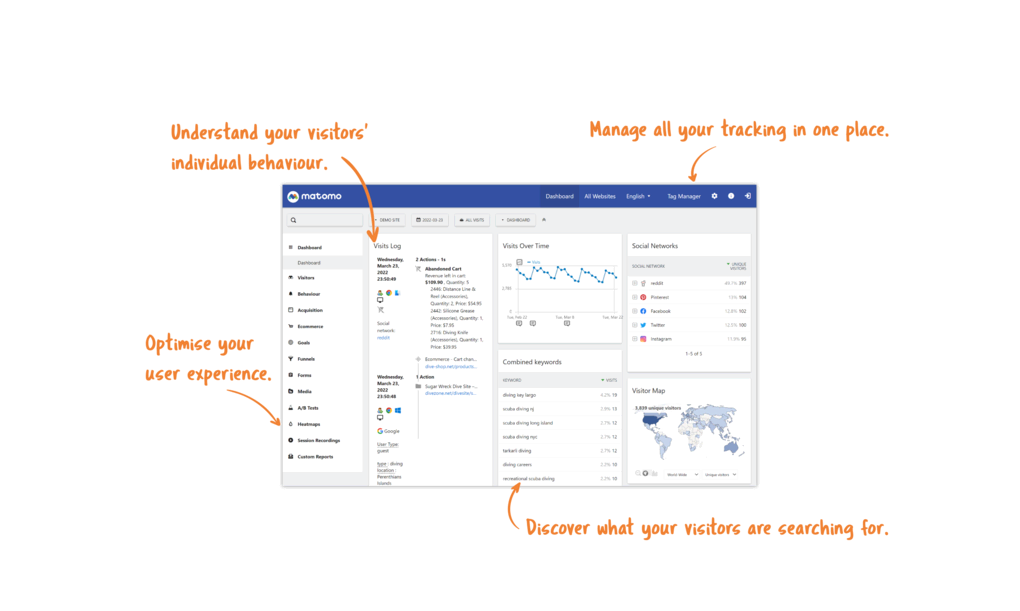
Prepare
When referring to this document to use Matomo Analytics, please read and ensure the following points:
-
Login to Websoft9 Console and find or install Matomo Analytics:
- Go to My Apps listing applications
- Go to App Store installing target application
-
This application is installed by Websoft9 console.
-
The purpose of this application complies with the GPL-3.0 open source license agreement.
-
Configure the domain name or server security group opens external network ports for application access.
Getting started
Initial setup
-
After installing Matomo via the Websoft9 console, view the application details through My Applications and get the login information from Access.
-
Access the URL using a local computer browser and procceed through the initialization wizard.
-
Follow the wizard to complete the setup by: configuring the database connection (default values are recommended), creating an administrative account, and adding your first monitored site.
-
Log in to the backend and get the JS script of the monitored website.
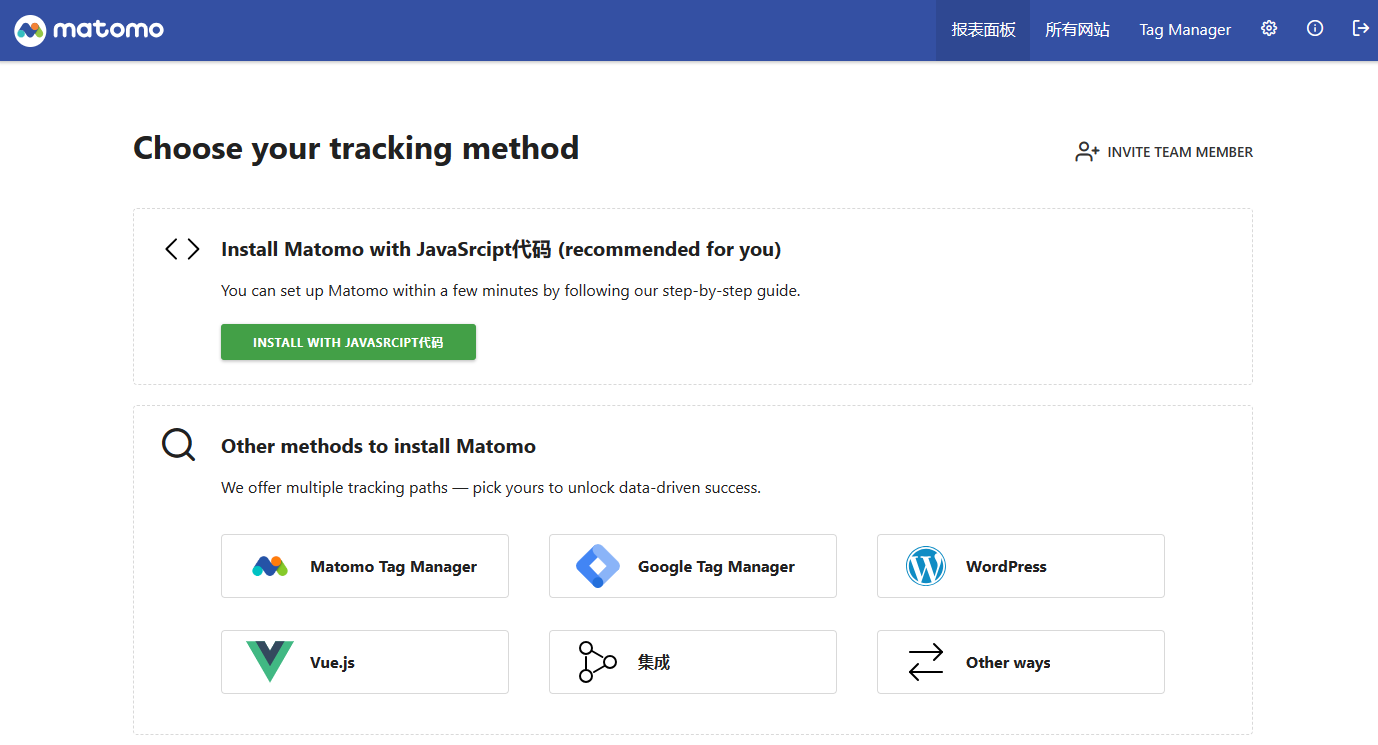
Configuration options
- Multilingual (✅)
- Matomo API
- Monitor Multi-Site (✅)