Superset
SuperSet is Visual Data Analysis Tool, used for Data Insights & BI . Apache Superset is a modern data exploration and visualization platform.
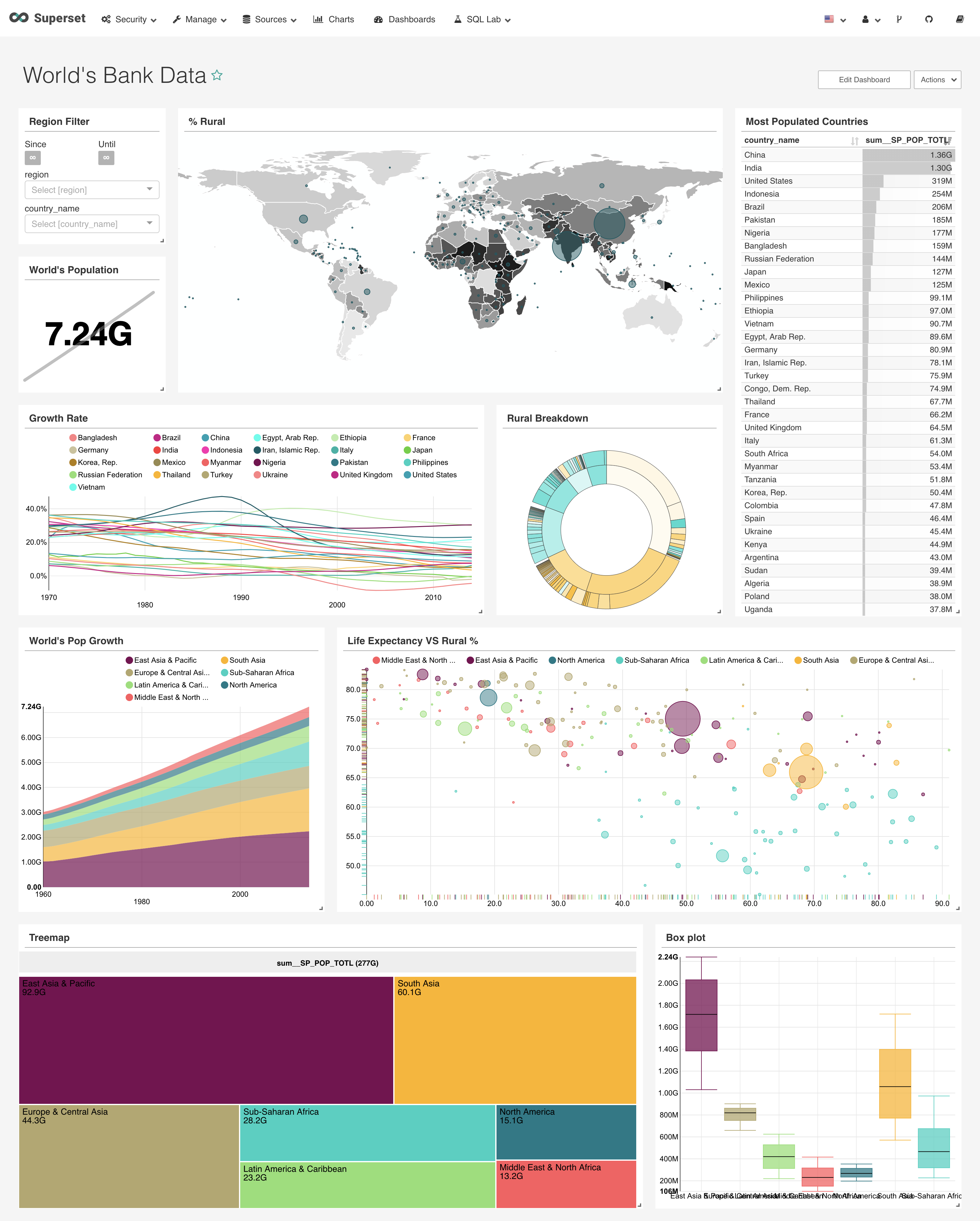
Prepare
When referring to this document to use SuperSet, please read and ensure the following points:
-
Login to Websoft9 Console and find or install SuperSet:
- Go to My Apps listing applications
- Go to App Store installing target application
-
This application is installed by Websoft9 console.
-
The purpose of this application complies with the apache2 open source license agreement.
-
Configure the domain name or server security group opens external network ports for application access.
Getting Started
Initial Setup
-
After completing the installation of Superset in the Websoft9 Console, retrieve the application's Overview and Access information from My Apps.
-
Access the login page through your browser.
-
Enter your account and log in to the Superset backend.
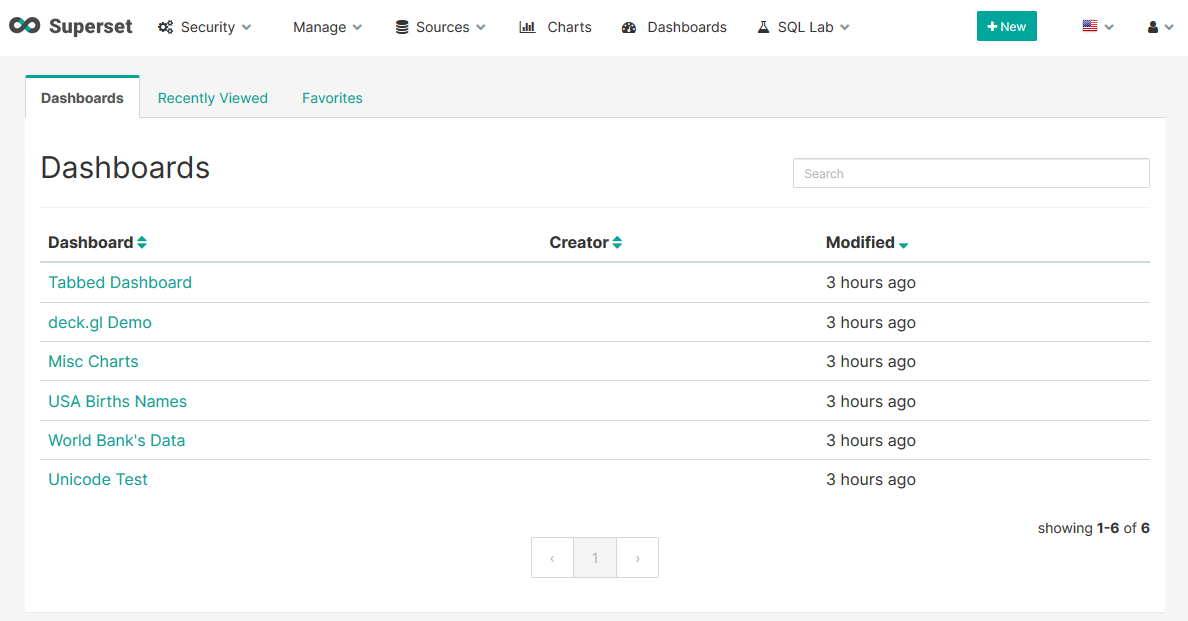
Analyzing Data
-
After logging in to Superset, open the Datasets page and create a new database connection.
-
Once the connection is successful, the system will import the database tables.
-
Start analyzing the data.
Configuration Options
- Multilingual (✅): Supports background switching.
- CLI:
superset [OPTIONS] COMMAND [ARGS]... - Configuration file:
./src/docker/pythonpath_dev/superset_config.py - SMTP (✅): Add the following SMTP configuration segment to the configuration file and restart the application for it to take effect.
# SMTP server configuration
EMAIL_NOTIFICATIONS = True # Enable email notifications
SMTP_HOST = 'smtp.163.com'
SMTP_STARTTLS = True
SMTP_SSL = True
SMTP_USER = '[email protected]'
SMTP_PORT = 465
SMTP_PASSWORD = '#wwBJ8'
SMTP_MAIL_FROM = '[email protected]'
Administration
-
Replacement of Logo: Replace the container file located at
/app/superset/static/assets/images/superset-logo-horiz.png. -
Password Recovery: Run the following SQL statement in the Superset database to reset the password for the user
admintoadmin123.UPDATE ab_user
SET password='pbkdf2:sha256:150000$w8vfDHis$b9c8fa353137417946766ed87cf20510da7e1e3a7b79eef37426330abef552bf'
WHERE username='admin'; -
Install Database Driver: Superset needs to install a database driver in the container to connect to the corresponding database.
# Example: Installing the MySQL driver
pip install mysqlclient
# Example: Installing the PostgreSQL driver
pip install psycopg2
# Example: Installing the PostgreSQL driver via the pip mirror repository to resolve slow network issues
pip install psycopg2 -i https://pypi.tuna.tsinghua.edu.cn/simple
Troubleshooting
Superset Container Installation Driver Error?
Description: ERROR: Could not install packages due to an OSError: [Errno 13] Check the permissions.
Reason: Insufficient permissions.
Solution: Enter the container command mode as root and install the driver.