Redmine
Redmine is Veteran Open Source Project Tool, used for Agile Boards Project and Task All-in-one DevOps . Redmine is a flexible project management web application. Written using the Ruby on Rails framework, it is cross-platform and cross-database.
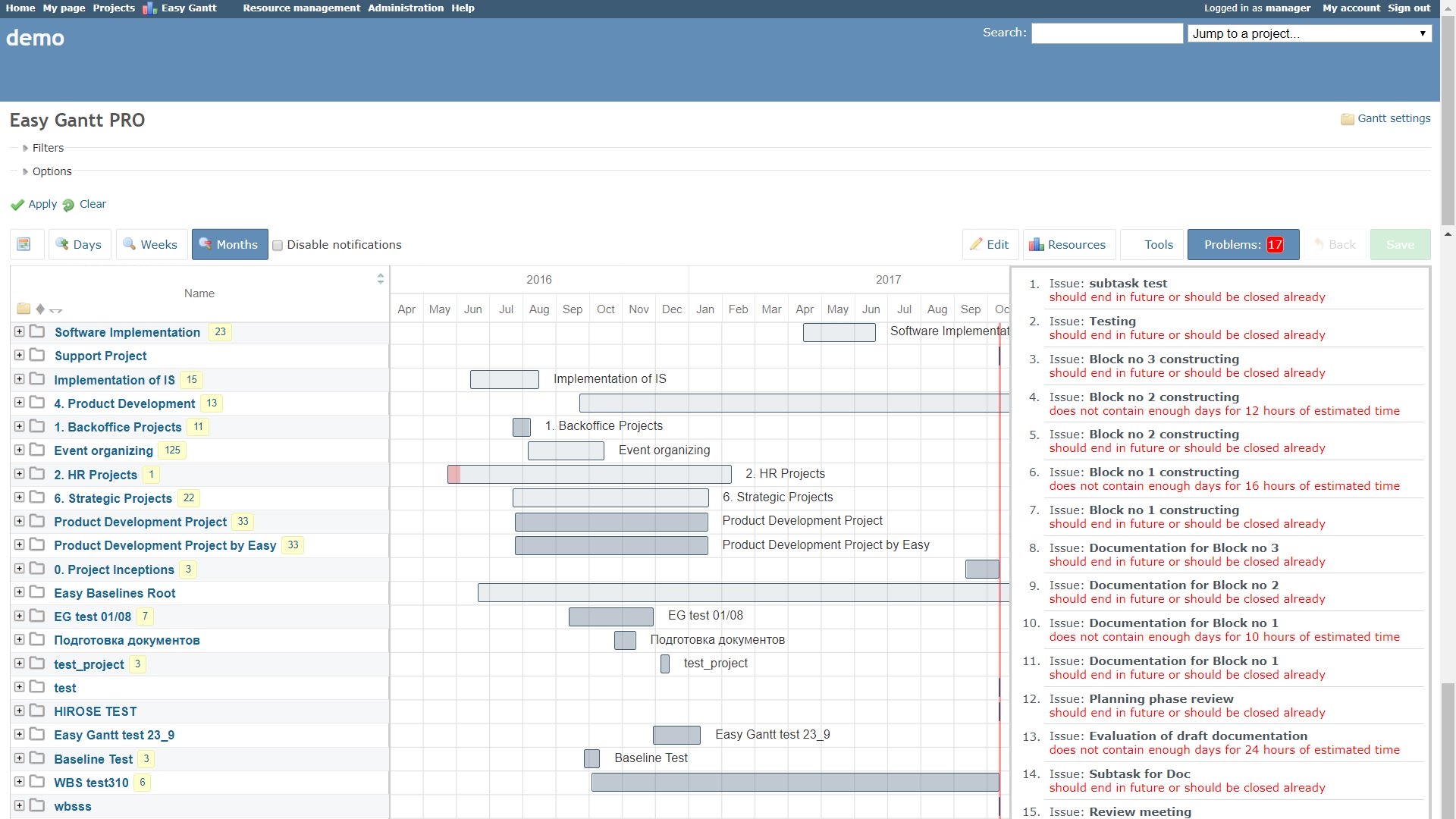
Prepare
When referring to this document to use Redmine, please read and ensure the following points:
-
Login to Websoft9 Console and find or install Redmine:
- Go to My Apps listing applications
- Go to App Store installing target application
-
This application is installed by Websoft9 console.
-
The purpose of this application complies with the GPL-2.0 open source license agreement.
-
Configure the domain name or server security group opens external network ports for application access.
Getting started
Login to reset password
-
After installing Redmine in the Websoft9 console, view the application details through My Applications and get the login information in the “Access”.
-
After entering the Redmine interface, click Login in the upper right corner.
-
According to the system prompts, change the password and officially access the console.
Manage plugins
Redmine plugin is at container directory /usr/src/redmine/plugins
Install plugins
Run below commands at Redmine container
apt update -y && apt install unzip
curl -L -o plugin_name.zip https://url/plugin_name.zip
unzip rplugin_name.zip -d /usr/src/redmine/plugins
Plugin version mismatch will cause the container can not start, need to uninstall the plugin
Uninstall plugin
Delete the plugin directory will uninstall it
Migrate plugin
When Upgrading Redmine you should remove and backup them to other directory.
If Redmine upgrade successful, you can move plugins to container one by one.
Set SMTP
- Prepare the your SMTP
- Modify the
.src/configuration. ymlfile at git repository and add below SMTP configurations at production:production:
delivery_method: smtp
smtp_settings:
address: smtp.exmail.qq.com
port: 465
ssl: true
enable_starttls_auto: true
domain: websoft9.com
authentication: :login
user_name: [email protected]
password: ******** - It works after restarting the Redmine container
- Redmine Console Settings for SMTP: Administration > Configuration > Email Notification
Configuration options
- Plugin directory in container: /usr/src/redmine/plugins
- Multilingual(✅): Support project multilingualism and user multilingualism
- Site directory in container(Have mounted): /usr/src/redmine/files
- Configuration file in container(Have mounted): /usr/src/redmine/configuration/configuration.yml
- CLI
- API
- SMTP (✅)
Administer
- Backup and Restore: Redmine BackupRestore
Troubleshooting
System error when project name is Chinese?
Redmine Database character encoding needs to be modified to utf8
New registered users cannot login?
Administrator needs to activate in the background before logging in