SuiteCRM
SuiteCRM is An open source Customer Relationship Management, used for CRM & Distribution & Order Digtal for SCM and Operation . SuiteCRM is an open source Customer Relationship Management (CRM) software solution that provides a 360-degree view of your customers and business.
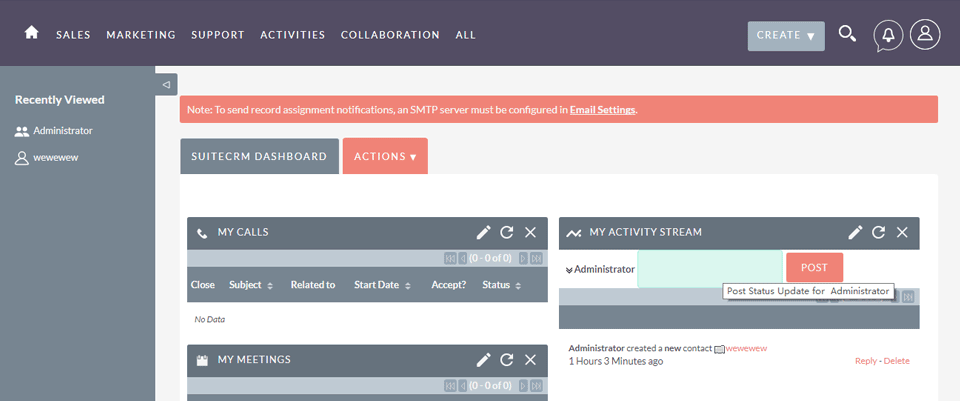
Prepare
When referring to this document to use SuiteCRM, please read and ensure the following points:
-
Login to Websoft9 Console and find or install SuiteCRM:
- Go to My Apps listing applications
- Go to App Store installing target application
-
This application is installed by Websoft9 console.
-
The purpose of this application complies with the AGPL-3.0 open source license agreement.
-
Configure the domain name or server security group opens external network ports for application access.
Getting Started
Initial Setup
-
After completing the installation of SuiteCRM in the Websoft9 Console, retrieve the application's Overview and Access information from My Apps.
-
Use a local browser to access the landing page.
-
Follow the guide prompts and select Next to proceed with the initialization settings.
-
Once initialization is complete, you can start exploring the backend.
Configuration Options
- Multilingual (✅): You need to download Language Packs and then upload them for installation. For detailed steps, refer to Install New Languages.
- SMTP (✅): Navigate to Administrator > Admin > Email > Email Setting.