ERPNext
ERPNext is Open Source ERP System, used for ERP & Finance Supply Chain & Manufacturing & Logistic CRM & Distribution & Order Digtal for SCM and Operation . ERPNext can help users manage their project management concerns, accounting tasks, and HR responsibilities within a single interface.
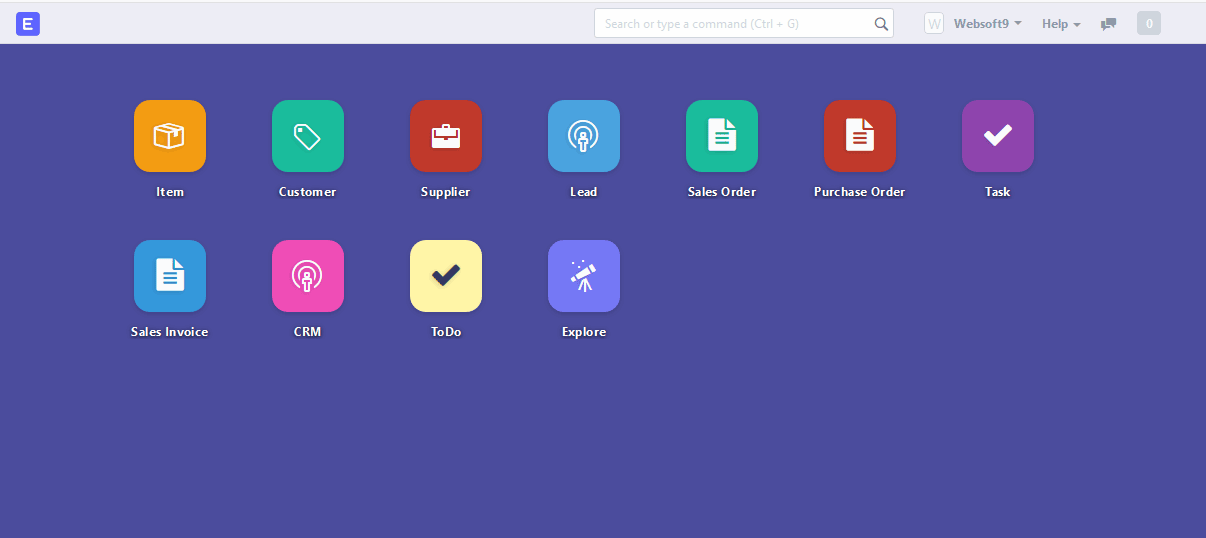
Prepare
When referring to this document to use ERPNext, please read and ensure the following points:
-
Login to Websoft9 Console and find or install ERPNext:
- Go to My Apps listing applications
- Go to App Store installing target application
-
This application is installed by Websoft9 console.
-
The purpose of this application complies with the GPL-3.0 open source license agreement.
-
Configure the domain name or server security group opens external network ports for application access.
Getting started
Initial setup
-
After completing the installation of ERPNext in the Websoft9 Console, get the applicaiton's Overview and Access information from My Apps
-
Complete the installation of wizard step by step
Configuration options
- Multilingual (✅)
- SMTP (✅): Select Console > Settings > Email Domain, and fill in the SMTP parameters
- ERPNext Documentation
- CLI to manage Multi-tenant deployments for Frappe apps
- API
Administer
-
Reset the administrator password: Access the ERPNext container and run the command
export GIT_PYTHON_REFRESH=quiet && /usr/local/bin/bench set-admin-password newpassword -
Automatic backup (recommended): Log in to ERPNext, Select Settings > System Settings
-
Command line backup:
bench --site URL backup
Troubleshooting
Failed to download Backups?
Reason unknown.
Frappe, Bench, ERPNext?
- ERPNext is a free ERP system based on the Frappe framework.
- Frappe is a framework for the rapid development of integrated JS and Python applications.
- Bench is a CLI tool within the Frappe framework architecture for creating and managing Frappe-based applications.
The Frappe framework consists of two main parts: the app, which is the back-end Python code, and the site, which is the front-end component that handles HTTP requests.
ERPNext service startup failed?
Ensure the hostname contains a dot . , e.g. erpnext12.14.0 is a non-compliant hostname.
You can use the following command to change the hostname:
hostnamectl set-hostname erpnext
Error reported after changing password in Chrome?
This is not a server-side issue; simply update your browser.
Error when running Bench command ?
Description: You should not run this command as root.
Solution: Bench can only be run from the frapper user, you must switch to this user first:
su - frapper
ConnectionError: Error 111 for erpnext?
The ERP initialization process may report ConnectionError: Error 111 for erpnext. The official reply indicates this is normal because only the configuration job container has completed, and the Redis connection is correct.