Vaultwarden
Vaultwarden is Open source password manager, used for Team Password Management . Vaultwarden is a lightweight Bitwarden server implementation for managing and storing passwords.
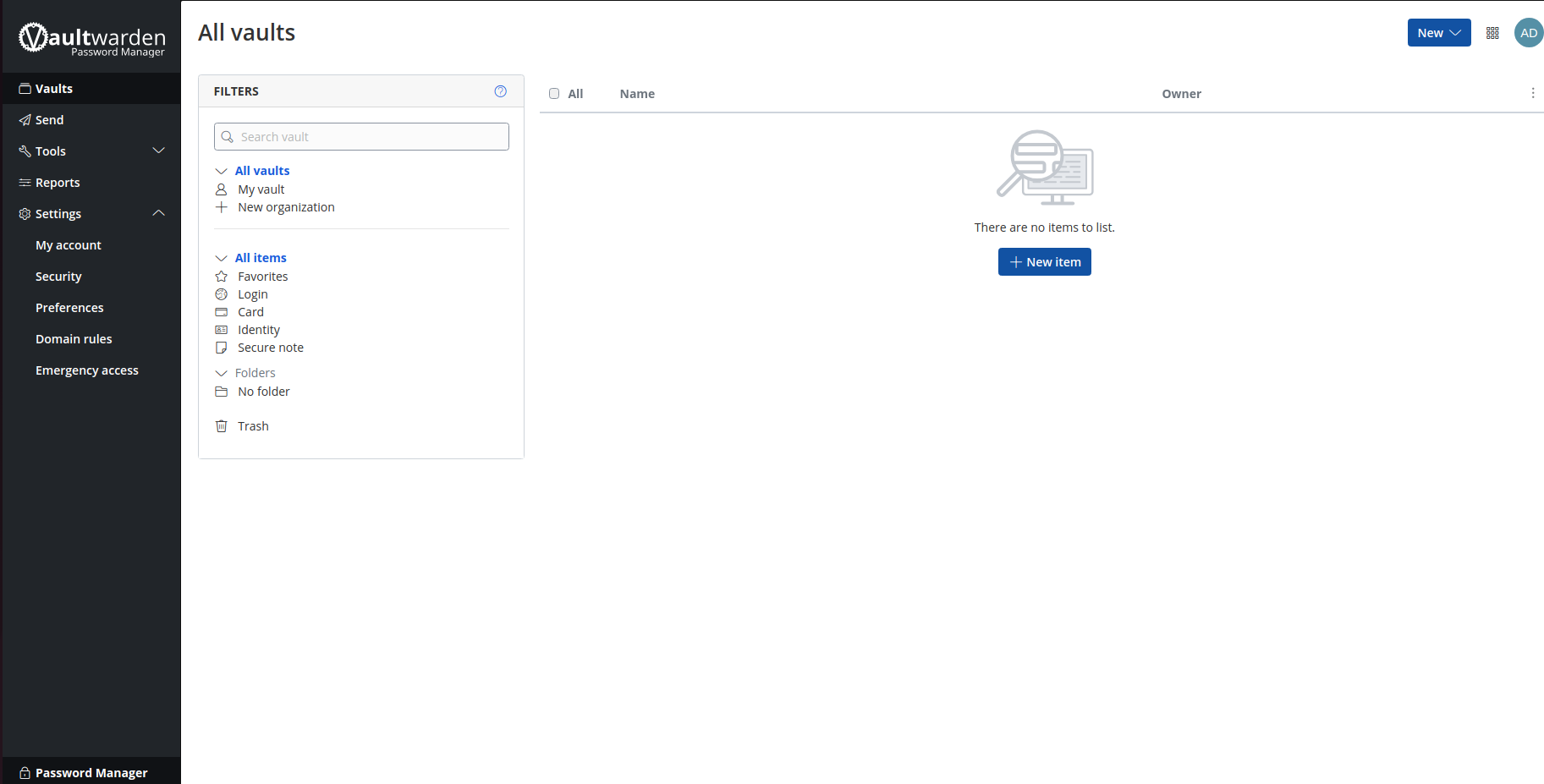
Prepare
When referring to this document to use Vaultwarden, please read and ensure the following points:
-
Login to Websoft9 Console and find or install Vaultwarden:
- Go to My Apps listing applications
- Go to App Store installing target application
-
This application is installed by Websoft9 console.
-
The purpose of this application complies with the GPL-3.0 open source license agreement.
-
Configure the domain name or server security group opens external network ports for application access.
Getting Started
-
Set up HTTPS:
- Log in to the Websoft9 Console, go to Gateway in the left menu, and follow the steps to configure HTTPS for Vaultwarden (Required).
-
Application Overview:
- After completing the installation of Vaultwarden in the Websoft9 Console, retrieve the application's Overview and Access information from My Apps.
-
Registration and Login:
- Follow the wizard to complete the registration and login process.
Setting up the administration page
Websoft9 has set up plaintext ADMIN_TOKEN by default, which can be used normally. If you want to set the secret text of argon2 as TOKEN, the steps are as follows:
- Use the command to generate the secret text of argon2
$ echo -n "MySecretPassword123" | argon2 "$(openssl rand -base64 32)" -e -id -k 65540 -t 3 -p 4
$ argon2id$v=19$m=65540,t=3,p=4$UTVtVDgyUkJLYkwrVjF6T3k3NjBnblk4M2JMZ3RYRW5BdUlHTXZhOVY3RT0$4uUKMzLRZHSPK0Fo3WmTdDI3suCdNGDi3F+ IrZ8AQys
-
My Apps > Compose > Go to Edit repository, edit the .env file and set the value of
ADMIN_TOKENto cipher -
Rebuild the application
-
Browser access to https://URL/admin and enter the plaintext password corresponding to the ciphertext to use it
Configuration Options
- Multilingual Support (×): Vaultwarden does not support multiple languages.
- CLI Access (✅): Vaultwarden can be managed using the Command Line Interface (CLI) for advanced configurations.
- Two-Factor Authentication (2FA): Enable 2FA through the settings for enhanced account security.