Joomla
Joomla is An award-winning content management system (CMS), used for Website Builder eCommerce Content Marketing . Joomla! is an award-winning content management system (CMS), which enables you to build Web sites and powerful online applications.
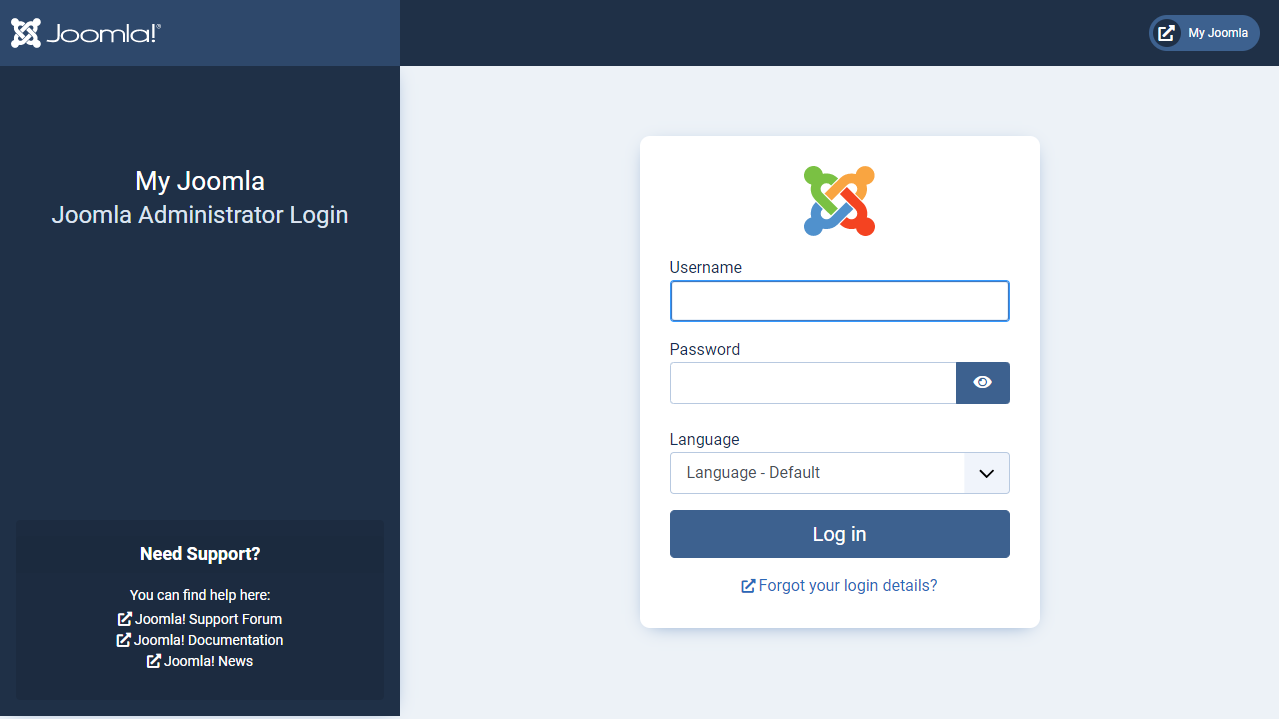
Prepare
When referring to this document to use Joomla, please read and ensure the following points:
-
Login to Websoft9 Console and find or install Joomla:
- Go to My Apps listing applications
- Go to App Store installing target application
-
This application is installed by Websoft9 console.
-
The purpose of this application complies with the GPL-2.0 open source license agreement.
-
Configure the domain name or server security group opens external network ports for application access.
Getting started
Login Verification
-
After completing the installation of Joomla in the Websoft9 console, get the applicaiton's overview and access credentials from My Apps
-
Log in to the Joomla backend
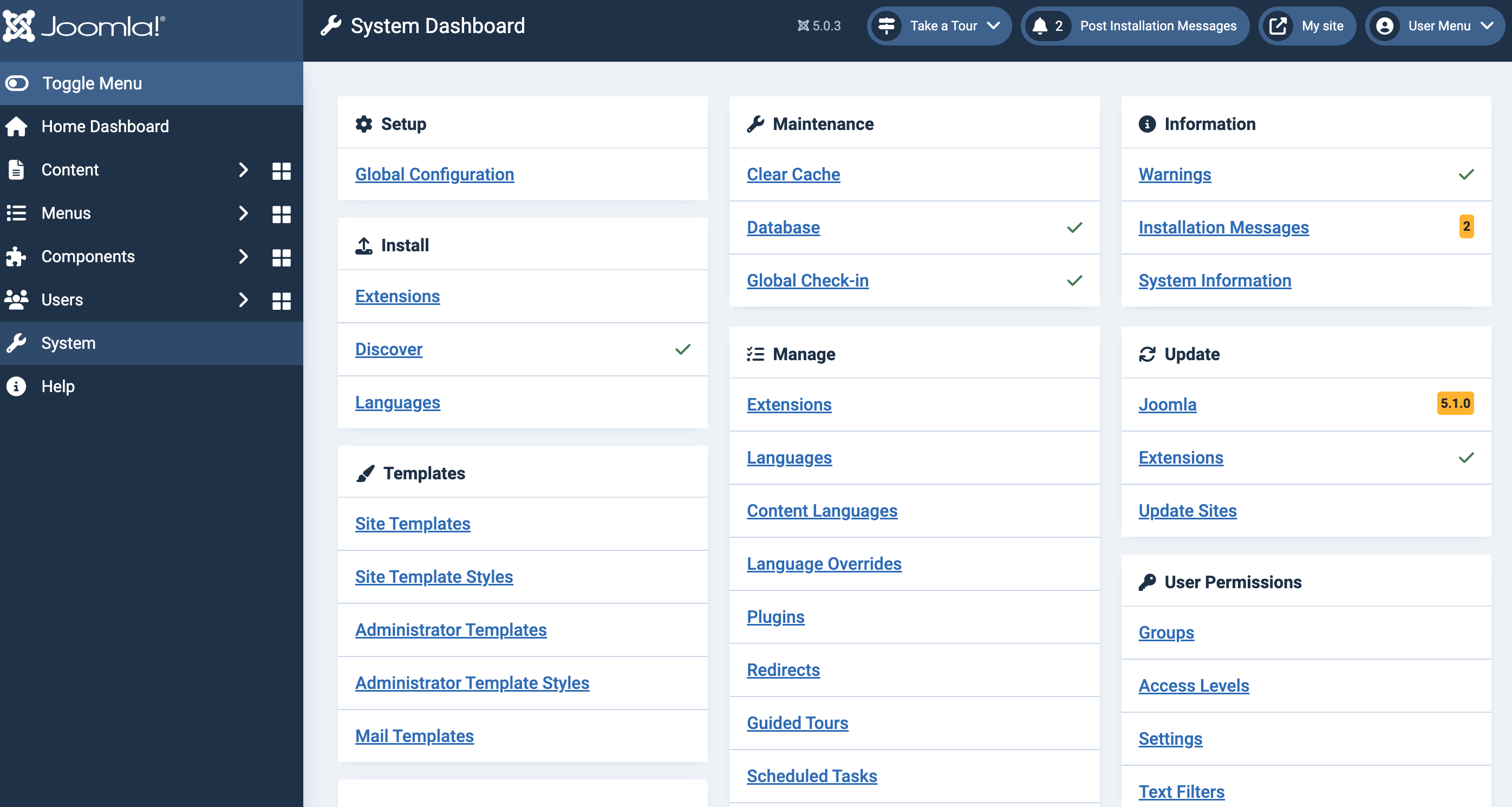
Install template
Joomla template installation is primarily done by uploading template installation packages:
-
Prepare the template installation package(a .zip file), as the Joomla kernel cannot be included in the template package
-
In the Joomla backend, navigate to System > Install > extensions to access the extension management interface
-
Choose the upload package file method for installation
-
Manage templates by going to System > Templates.
Configuration options
-
Joomla Extensions: In the Joomla backend, go to System > Install > Extensions to access the extension management page and install extensions from the Web
-
SMTP(✅): In the backend, navigate to System > Global Configuration > Server > Mail > Mailer and select
SMTPfor the server email type -
Multilingual(✅)
- Install languages in the backend by going to System > Install > Languages.
- Select your language in the Joomla backend under Edit Profile > Basic Settings for both frontend and backend.
-
Cache: Clear the cache in the backend by going to System > Maintenance > Clear Cache
-
Configuration file: /path/configuration.php
-
Backend address:
http://URL/administrator -
Online upgrade(✅)
Administer
- Online backup: Use the Joomla extension Akeeda Backup for online backup and recovery