Jenkins
Jenkins is Popular CI/CD Automation Platform, used for CI/CD Pipeline All-in-one DevOps . Jenkins is an automation server for supporting practically every tool as a part of the delivery pipelines.
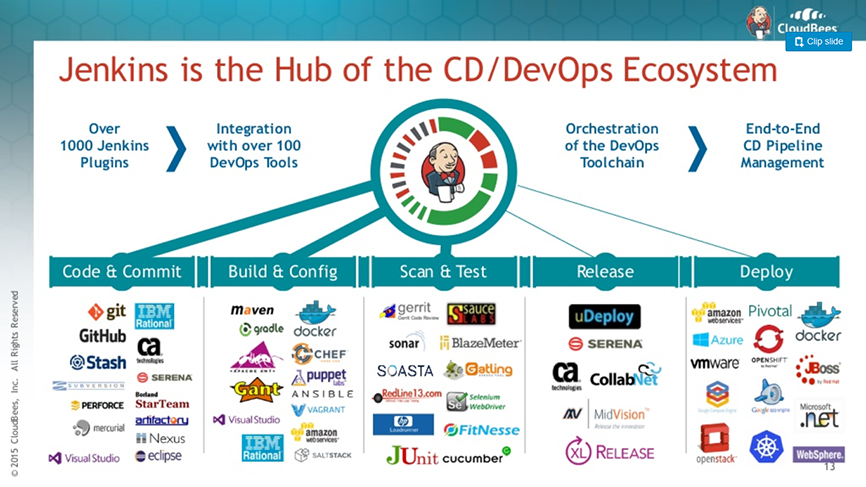
Prepare
When referring to this document to use Jenkins, please read and ensure the following points:
-
Login to Websoft9 Console and find or install Jenkins:
- Go to My Apps listing applications
- Go to App Store installing target application
-
This application is installed by Websoft9 console.
-
The purpose of this application complies with the MIT open source license agreement.
-
Configure the domain name or server security group opens external network ports for application access.
Getting started
Initial setup
-
When completing the installation of Jenkins in the Websoft9 console, get the applicaiton's overview and access information from My Apps
-
Access the initialization page, Jenkins will prompt you to unlock it
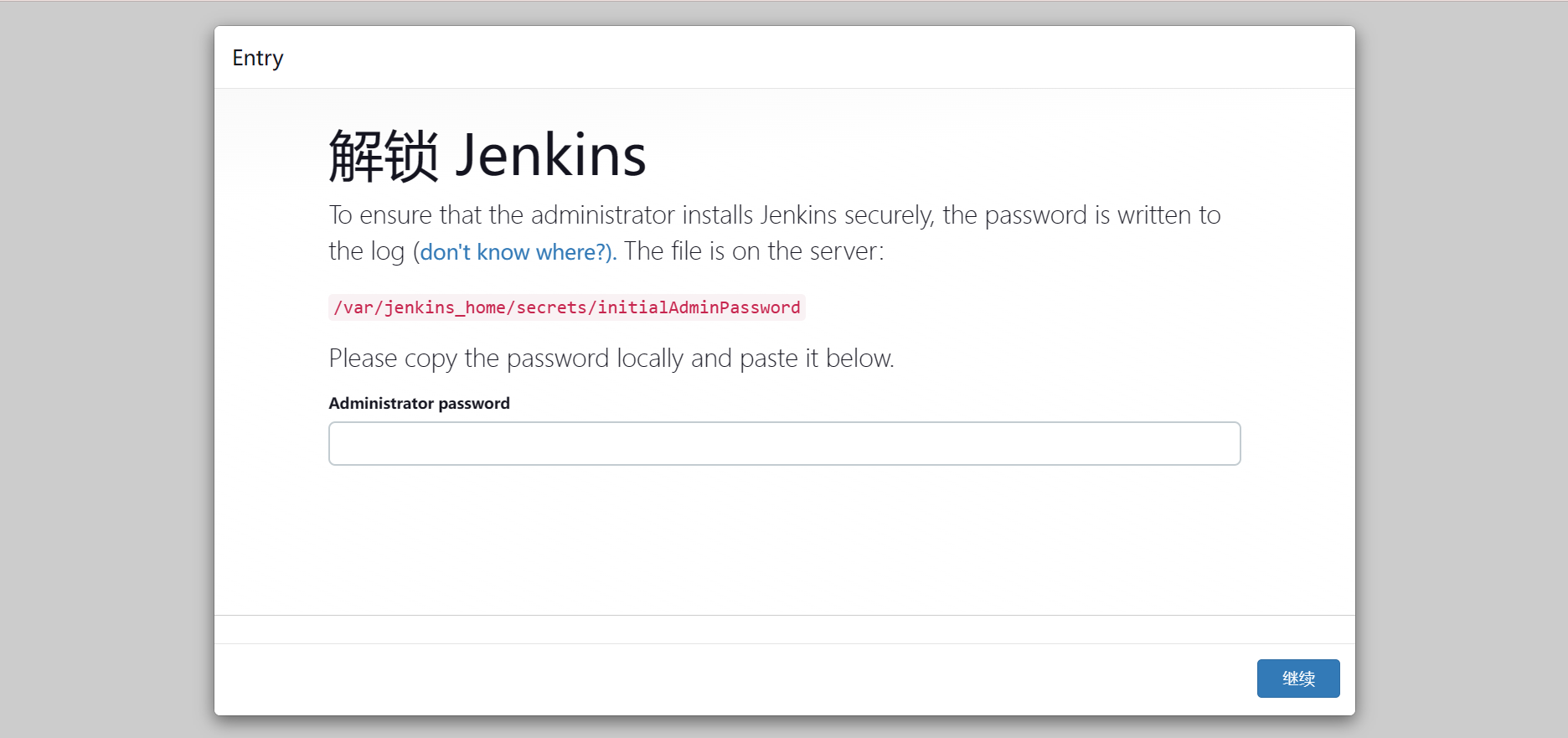
-
Access the Jenkins container and run the following command to retrieve the unlock password
cat /var/jenkins_home/secrets/initialAdminPassword -
After successfully logging in, complete the following steps: install plugins, create administrators, etc
-
Go to the Jenkins Console and start using it
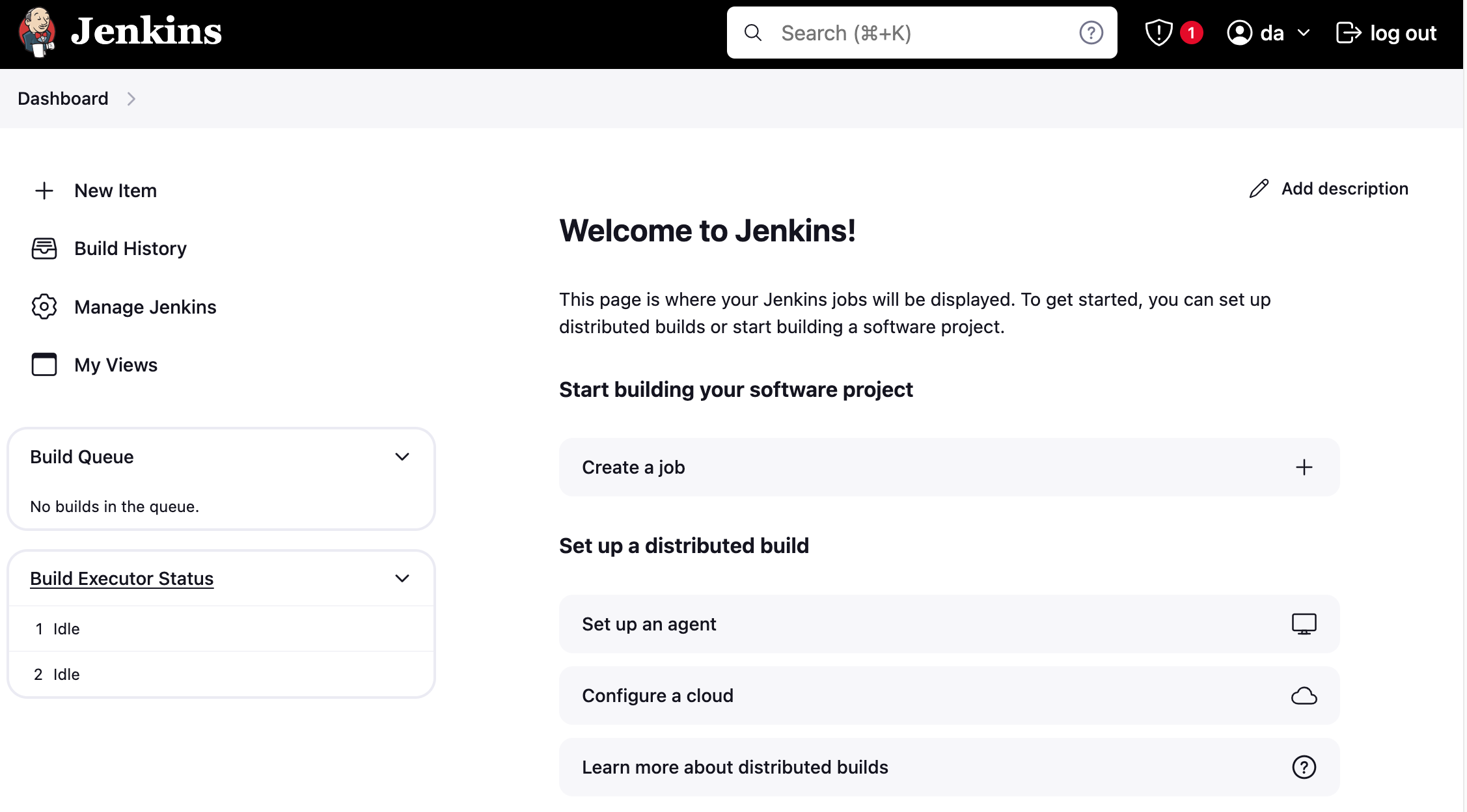
Github + Jenkins automatic construction
The following steps will help you quickly get started with Jenkins to automatically build and deploy projects on GitHub:
-
Set up Personal access tokens in GitHub for Jenkins connection
-
Ensure that the Github plugin is installed and enabled in Jenkins
-
Create a job in Jenkins, configure the source code repository from GitHub, and set the triggering strategy
Configuration options
-
Install and manage plugins: Manage Jenkin > Plugins
-
Multilingual(✅)
-
SMTP: Install the Jenkins plugin Email Extension, then configure it in Manage Jenkins > Configure System
-
java -jar jenkins-cli.jar [-s JENKINS_URL] [global options...] command [command options...] [arguments...] -
curl JENKINS_URL/job/JOB_NAME/buildWithParameters --user USER:TOKEN --data id=123 --data verbosity=high -
Online upgrade(✅): When an update is available, the backend will prompt you, allowing you to update and upgrade online through the backend
Administer
- Backup and Recovery: The Backup plugin provides backup and recovery capabilities for Jenkins.